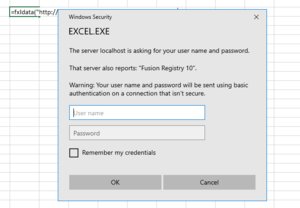Security and Authentication in FXLData
Fusion Security Manager
In order to access data and use it in FXLData, Fusion Security Manager must be set up to ensure that the appropriate users are able to access the relevant data. You can read all about Fusion Security Manager in this article.
Fusion Registry Authentication
Excel will automatically request the user to authenticate when executing and FXLData function where the Fusion Registry data source is operating in private mode.
Points to note:
- Excel will remember authentication details provided for the remainder of the session. Close and reopen Excel if you need to re-authenticate as a different user.
- A spread sheet can contain multiple FXLData functions using different Fusion Registries. Excel will ask for separate authentication details for each Fusion Registry, thus it is possible to connect to Fusion Registry A as user X, and Fusion Registry B as user Y.
- No authentication will be requested if a Fusion Registry is operating in public mode.
![]() There is no way to force FXLData to authenticate as a particular user if the Fusion Registry is operating in public mode but also allows authenticated users with additional data access privileges. Fusion Registry administrators should consider switching to private mode as a work-around.
There is no way to force FXLData to authenticate as a particular user if the Fusion Registry is operating in public mode but also allows authenticated users with additional data access privileges. Fusion Registry administrators should consider switching to private mode as a work-around.
[username]@ URL prefix to force authentication as a specific user
From Fusion Registry 11.1.1 (release 10 June 2022) and FXLData 1.1.1, [username]@ can be prefixed to the URL to force authentication as the user identified by [username].
Example:
=FXLData("johnwright@https://stats.mydomain.org/FusionRegistry","ABC,CPI,1.0","A..X00.M+Q._Z")
The Fusion Registry will ensure the user logs in with the given username. To force authentication without specifying a username, user the @ prefix with no username.
=FXLData("@https://stats.mydomain.org/FusionRegistry","ABC,CPI,1.0","A..X00.M+Q._Z")