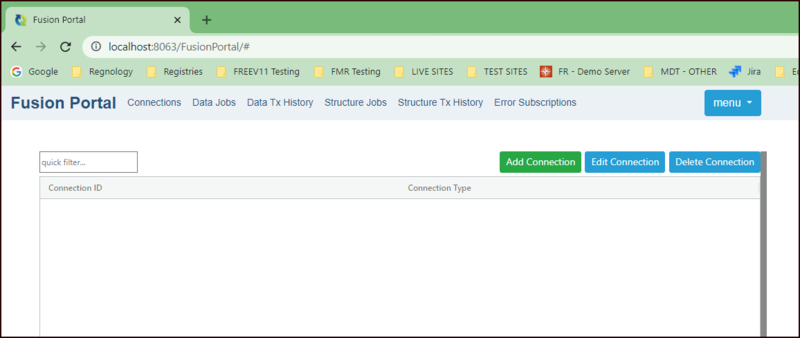Difference between revisions of "Data Portal Install"
| (5 intermediate revisions by the same user not shown) | |||
| Line 1: | Line 1: | ||
| − | [[Category: | + | [[Category:Fusion_Portal_Install]] |
To install the Data Portal, the recommended approach is to host the Fusion Portal on the same domain as your Fusion Registry, for example if your Registry is accessed via https://FusionRegistry.yourorg.com then the Portal could be accessed via https://FusionPortal.yourorg.com, this will eliminate any potential [https://en.wikipedia.org/wiki/Cross-origin_resource_sharing CORS] issues. | To install the Data Portal, the recommended approach is to host the Fusion Portal on the same domain as your Fusion Registry, for example if your Registry is accessed via https://FusionRegistry.yourorg.com then the Portal could be accessed via https://FusionPortal.yourorg.com, this will eliminate any potential [https://en.wikipedia.org/wiki/Cross-origin_resource_sharing CORS] issues. | ||
| − | If your Fusion Registry is hosted via Apache Tomcat, then you can simply copy and paste the Fusion Data | + | If your Fusion Registry is hosted via Apache Tomcat, then you can simply copy and paste the Fusion Data Portal folder into the webapps folder of tomcat. Whatever your folder is called that has the Portal will be what goes in your URL of the web browser, for example Tomcat/webapps/FusionPortal will be accessed via http(s)//localhost:8080/FusionPortal. The Portal can be hosted on any server capable of hosting HTML and JavaScript, it does not need to be Apache Tomcat. |
= Installation Steps = | = Installation Steps = | ||
| Line 9: | Line 9: | ||
# Copy the FusionPortal folder to your web application server (example Apache or Tomcat) | # Copy the FusionPortal folder to your web application server (example Apache or Tomcat) | ||
# [[Data_Portal_Configure|Configure]] the Portal using a text editor or JSON editor such as [http://brackets.io/ Brackets] | # [[Data_Portal_Configure|Configure]] the Portal using a text editor or JSON editor such as [http://brackets.io/ Brackets] | ||
| − | # Configure Fusion Security Manager to ensure the target audience is able to see appropriate datasets. [https://wiki.sdmxcloud.org/Fusion_Security_Manager_(FR_V11) More information] | + | # '''Configure Fusion Security Manager''' to ensure the target audience is able to see appropriate datasets. [https://wiki.sdmxcloud.org/Fusion_Security_Manager_(FR_V11) More information] |
# Open your web browser, and enter the appropriate URL | # Open your web browser, and enter the appropriate URL | ||
[[File:Fusion Data Portal.png|800px]]<br> | [[File:Fusion Data Portal.png|800px]]<br> | ||
| + | |||
| + | |||
| + | Back to [https://wiki.sdmxcloud.org/Main_Page#Fusion_Portal_Topics Fusion Portal Topics] | ||
Latest revision as of 02:57, 19 February 2024
To install the Data Portal, the recommended approach is to host the Fusion Portal on the same domain as your Fusion Registry, for example if your Registry is accessed via https://FusionRegistry.yourorg.com then the Portal could be accessed via https://FusionPortal.yourorg.com, this will eliminate any potential CORS issues.
If your Fusion Registry is hosted via Apache Tomcat, then you can simply copy and paste the Fusion Data Portal folder into the webapps folder of tomcat. Whatever your folder is called that has the Portal will be what goes in your URL of the web browser, for example Tomcat/webapps/FusionPortal will be accessed via http(s)//localhost:8080/FusionPortal. The Portal can be hosted on any server capable of hosting HTML and JavaScript, it does not need to be Apache Tomcat.
Installation Steps
- Copy the FusionPortal folder to your web application server (example Apache or Tomcat)
- Configure the Portal using a text editor or JSON editor such as Brackets
- Configure Fusion Security Manager to ensure the target audience is able to see appropriate datasets. More information
- Open your web browser, and enter the appropriate URL
Back to Fusion Portal Topics