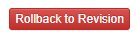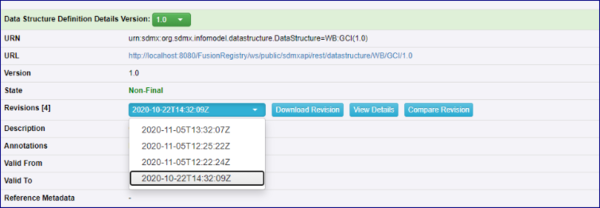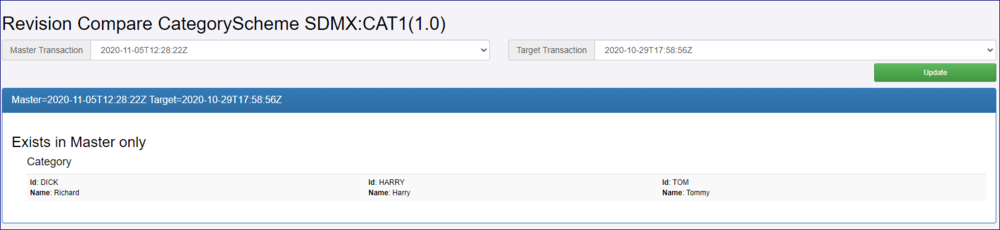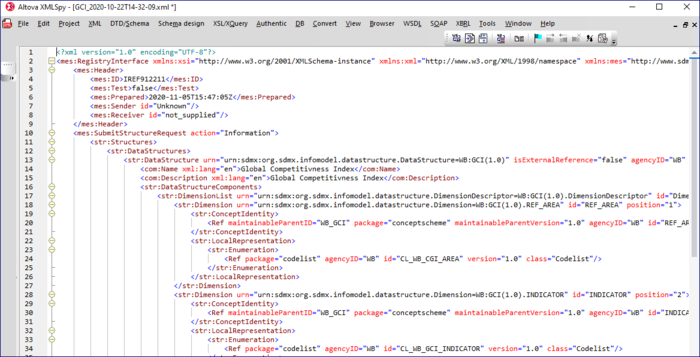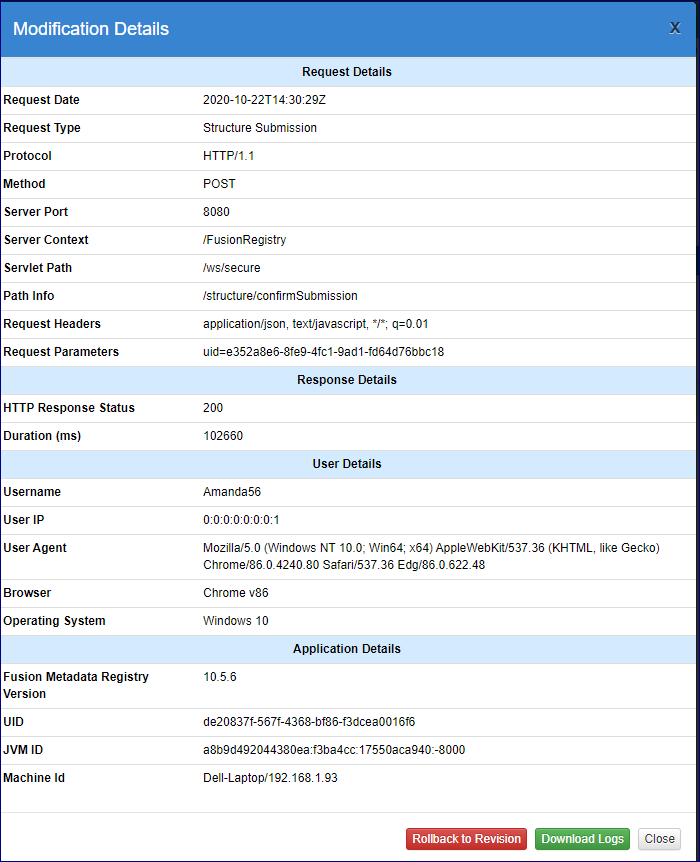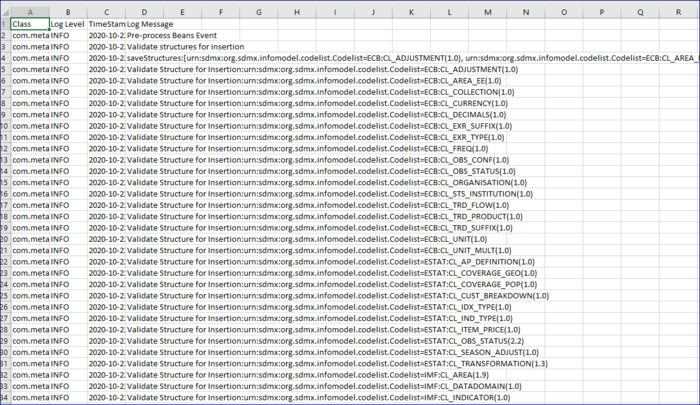Difference between revisions of "Restore (Rollback) Structures"
(→Overview) |
(→Overview) |
||
| Line 7: | Line 7: | ||
[[File:Roll1.PNG|1000px]] | [[File:Roll1.PNG|1000px]] | ||
| − | An alternative approach to view structure modifications is to use the left-hand menu to navigate to the '''Activity-> Structure Submissions''' page. This page shows the modifications made to each structure, and includes structures which have been subsequently deleted from the system. As the Structure Submissions page contains deleted structures, it is possible to perform an undelete operation from this page. [https:// | + | An alternative approach to view structure modifications is to use the left-hand menu to navigate to the '''Activity-> Structure Submissions''' page. This page shows the modifications made to each structure, and includes structures which have been subsequently deleted from the system. As the Structure Submissions page contains deleted structures, it is possible to perform an undelete operation from this page. [https://wiki.sdmxcloud.org/View_Activity Click here to read more about this feature.]<br> |
Rollback functionality is also available through the REST API function. | Rollback functionality is also available through the REST API function. | ||
| − | '''Note''': To take full advantage of the Rollback feature it is wise to enable Audit Events and Log Events. [https:// | + | '''Note''': To take full advantage of the Rollback feature it is wise to enable Audit Events and Log Events. [https://sdmxcloud.org/Configure_Audit_Settings Click here to read more about this feature.] |
=Preparation= | =Preparation= | ||
Revision as of 06:53, 10 November 2020
Contents
Overview
Fusion Metadata Registry records all modifications to structures and makes this information available to the Agency who owns the structure.
The structure modifications can be viewed in the details section which is displayed below the table of structures once you select a structure as shown below.
An alternative approach to view structure modifications is to use the left-hand menu to navigate to the Activity-> Structure Submissions page. This page shows the modifications made to each structure, and includes structures which have been subsequently deleted from the system. As the Structure Submissions page contains deleted structures, it is possible to perform an undelete operation from this page. Click here to read more about this feature.
Rollback functionality is also available through the REST API function.
Note: To take full advantage of the Rollback feature it is wise to enable Audit Events and Log Events. Click here to read more about this feature.
Preparation
Rolling back to a previous version is not something that should be done lightly. To assist, there are a number of options to help you check before making the final action of rolling back.
Compare Revision
From the GUI, before you perform the Rollback you can use the Compare Revision option. The revision are shown on the dropdown list.
Clicking the Compare button will open the Compare page in a new tab in your browser.
Use the Master and Target drop down to select two Revisions to compare, the differences will be shown as is the example above.
Download Revision
This option allows you to download a zip file which will contain the structure in SDMX-XML format. This allows you to check before you decide which version you want to rollback to.
An example is shown below.
View Details
The Modification Details box will open as shown in the image below. Again, you can use this as part of your verification process prior to performing the Rollback. Note, when you select the View Details box, the system will check that the appropriate level of Audit Logging has been enabled. If Audit is disabled you will not be able to perform Rollback in some areas. If you then enable Audit, you will NOT be able to restore structures from a time when Audit was disabled.
It is possible to Download a CSV log file which will also show details as in the example below. Again, you can use this to check the details prior to Rollingback provided that Log Events has been enabled.
Rollback
Lastly, having checked which version you want to rollback to, you can use the Rollback button on the View Details box.