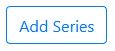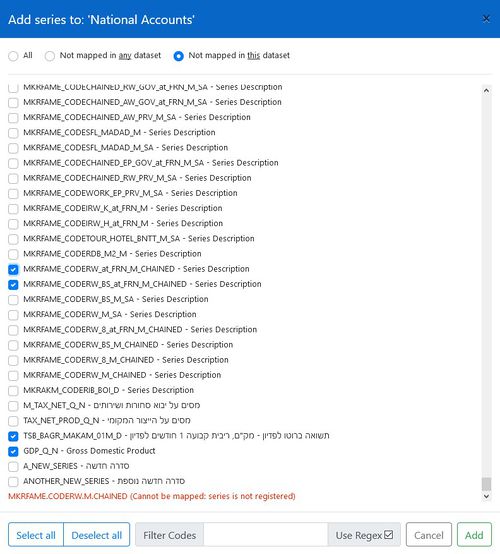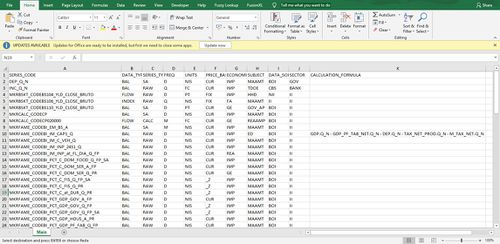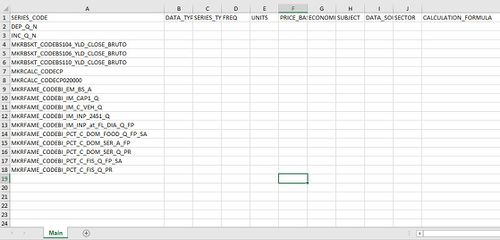Add Series to a Dataset – Fusion Data Mapper
The process of adding a series to a dataset results in a mapping rule being added to the dataset’s SDMX Dataflow Map.
The mapping rule is described using an SDMX Value Map which, for each series in the mapped dataset, translates the Series Code of a series in the Time Series Database to a specified value for each of the dimensions in the dataset’s SDMX DSD.
For instance, a Value Map for the DEP_Q_N ‘Depreciation’ series may conceptually look like the following:
| Source dataset from Time Series Database | Mapped dataset | ||||
| Dimension | Code | Dimension | Code | Code Name | |
|---|---|---|---|---|---|
| SERIES_CODE | "DEP_Q_N" | ||||
| Maps to > | |||||
| SERIES_CODE | DEP_Q_N | "Depreciation" | |||
| DATA_TYPE | BAL | "Balance" | |||
| SERIES_TYPE | O | "Original” | |||
| FREQ | Q | "Quarterly" | |||
| UNITS | USD | "US Dollars | |||
| PRICE_BASE | FIX | “Fixed Prices” | |||
| ECONOMIC_AREA | FA | “Financial Activity” | |||
| SUBJECT | NA | “National Accounts” | |||
| DATA_SOURCE | CB | “Central Bank” | |||
| CALCULATION | “GDP.Q_N - GDP_PF_TAB_NET.Q_N - DEP.Q_N - TAX_NET_PROD.Q_N – M_TAX_NET.Q_N” | ||||
The process of creating and maintaining the SDMX Value Map is managed by the Fusion Data Mapper. If necessary, the SDMX Dataflow Map and its constituent Value Maps can be examined and manipulated using the Fusion Registry Administration Interface, or the REST API. These procedures are outside of the scope of this document.
Add Series – Prerequisites
- The mapped dataset has been created using the procedure described in Add a Mapped Dataset.
- The series must have been registered with Fusion Registry. This means that the series code for the series to be added to the dataset must appear in the Codelist for the SERIES_CODE dimension in the DSD of the Mapped Dataset. The process for registering a series is described in 'Registering a Series.
 Note that series can be registered and added to a dataset without the observation data existing in the Time Series Database. End users querying for the series will see no results until the observation data is added.
Note that series can be registered and added to a dataset without the observation data existing in the Time Series Database. End users querying for the series will see no results until the observation data is added.
Add Series – Required Roles and Privileges
To add series to a dataset, users must be a member of the Agency that owns the SDMX Structure Set and Dataflow Map that represents the dataset, or a member of a parent Agency if a hierarchical agency structure is in place.
Add Series – Procedure
There are two different methods for adding series to a dataset:
- Interactively using the web user interface
- Excel
Interactive Method
The window displays a list of series known to Fusion Registry. Those with check-boxes can be selected and added to the dataset in one operation to the dataset using the Add button. The default value will be used for each dimension.
Series highlighted in red are in the Time Series Database (Source Dataset) but cannot be mapped into this dataset because they have not been ‘registered’. See Add a Mapped Dataset for guidance on registering series.
Series highlighted in green are already mapped into the current dataset.
The Filter Codes allows multilingual free-text search of the series codes and series names as plain text or by providing a regular expression. Any valid regex search pattern can be used and does not need to begin with a ^ or / control character. Example: MKR.*DEF[ABC]+
Three different views are available:
| All | All registered and un-registered series including those that have already been mapped into this dataset.
The All view can be used to identify whether a series is known to the system, and what its status is. Series listed in this view cannot be mapped if they are unregistered or have already been mapped into this dataset. |
| Not mapped in any dataset | Registered and un-registered series that have not been mapped into any dataset.
This is the default view. |
| Not mapped in this dataset | Registered and un-registered series that have not been mapped in this dataset. Series can be mapped into multiple datasets, so series that have already been mapped in other datasets will appear in this view. |
Excel Method
Series can be added in bulk to a Mapped Dataset by importing from an Excel spreadsheet. Note that the spreadsheet must follow a specific layout, as illustrated in Figure 2.
The following rules must be followed when building Excel workbooks for importing series mappings:
- The workbook must contain a single worksheet. The name of the worksheet is not significant.
- The first row (Row A) must contain a header with the IDs of the Dimensions and Attributes exactly as defined by the dataset’s DSD.
- The second and subsequent rows must contain the series to add to the dataset – one series per row. There can be no blank rows.
- Each series in the sheet must have a valid series code in the SERIES_CODE dimension. To be valid, the series must have been registered. (See Registering a Series for guidance.) However, the observation data for a series does not need to be in the Time Series
- Database.
Blank Cells and Default Value Behaviour
The default value will be used for coded dimensions where the cell is left blank (see Default Code Values for more information on default values). In the example shown in Figure 2, leaving the UNITS cell blank for a series would result in the default ‘NIS’ value.
For un-coded attributes (CALCULATION_FORMULA in the example), no default will be used an empty cell will result in a blank value in mapped series output.
The default value behaviour allows a list of series to be added to the dataset, just by specifying the series codes in the spreadsheet. Once added, the metadata values can be set interactively for each series using the web interface. Figure 3 illustrates an Excel spreadsheet to add 10 series, all with default values.