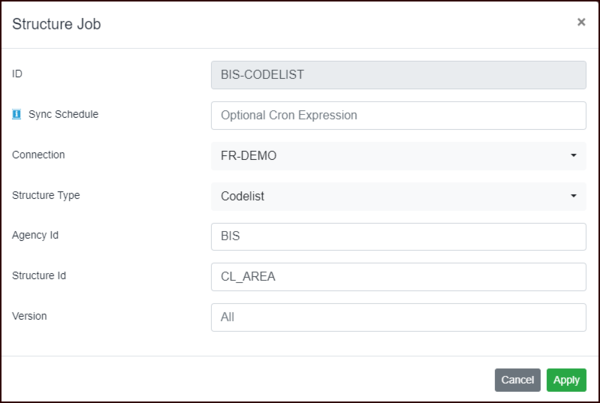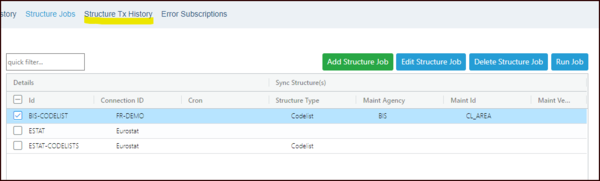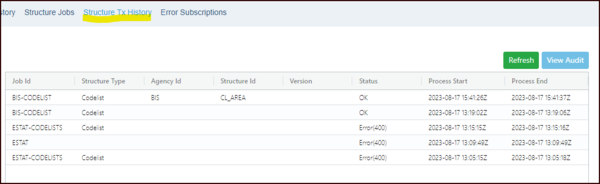Structure Jobs (DP)
Overview
You can use Fusion Portal to obtain structures. However, bear in mind that if you are running a data job AND the relevant structures are not already loaded into the Registry, the data job will also pull the Structures.
However, if you are using structure jobs, as with data jobs, you can set up a regular synchronisation schedule using a Cron expression.
Example:
| ID | Each Job must have an unique ID, a maximum of 20 Characters are allowed. |
| Sync Schedule | Optional Cron expression to automate the execution of this job against a schedule.
Click Here for help building an expression. |
| Connection | Select which connection you want to use for the Job. |
| Structure Type | You can use this selection list to chose a specific type of structure. |
| Agency id | You can further refine which structures you want by entering the Agency Id. |
| Structure ID | In this example, I just want one Codelist so have shown the codelist ID. |
| Version | The default is all, to just have a specific version, enter the number here. |
Run Structure Job
Select the structure job, note that you can select and deselect all, and click the Run Job button.
You will be prompted to confirm and then be advised that a sync has been requested. Fusion Portal will now obtain all the relevant structures. Once the job has successfully completed, the structures will be available in Fusion Registry.
Structure Transaction History
This option will show details relating to all Structure Jobs.
This shows the detailed results of the Job.
You can see further details by using the View Audit button which allows you to View the Raw Logs and View the Raw Audit.