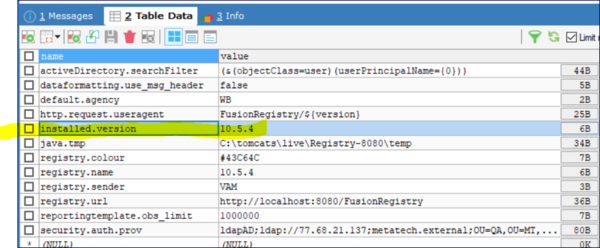Difference between revisions of "Return to Install page"
Jump to navigation
Jump to search
(Created page with "Category:How_To Once the Registry has been installed, you can not access the URL setting which is located in Step 2 of the installation process. However it is possible fo...") |
|||
| (8 intermediate revisions by 2 users not shown) | |||
| Line 1: | Line 1: | ||
[[Category:How_To]] | [[Category:How_To]] | ||
| + | [[Category:Fusion Registry Install]] | ||
| + | =Overview= | ||
| + | If, for whatever reason, you need to return the Registry to the state of displaying the Install Wizard, then you will need access to the underlying database that stores all of the Registry information. Follow the steps detailed below. | ||
| − | + | =Return to the Install Wizard= | |
| + | When the Registry starts it checks for the currently installed version. If this is not present then the Install pages will be displayed. To delete the currently installed version from the database follow these instructions: | ||
| − | + | # Stop the running Fusion Registry | |
| − | + | # Using whatever database tools you prefer, access the database table named 'registry_settings'. This table contains information about the Registry in a table with column names of 'name' and 'value'. One of the rows in this table will have the name of 'installed.version' and the value will be the version of the Registry.<p>[[File:Install2.PNG|600px]]<br> | |
| − | + | # Delete this row and commit this change to the database. | |
| − | + | # Restart the Registry. | |
| − | + | # On restart the Registry will display the Install Wizard. | |
| − | |||
| − | [[File:Install2.PNG|600px]]<br> | ||
| − | |||
| − | |||
| − | |||
| − | |||
| − | |||
| − | |||
| − | |||
| − | |||
| − | |||
Latest revision as of 08:51, 4 September 2023
Overview
If, for whatever reason, you need to return the Registry to the state of displaying the Install Wizard, then you will need access to the underlying database that stores all of the Registry information. Follow the steps detailed below.
Return to the Install Wizard
When the Registry starts it checks for the currently installed version. If this is not present then the Install pages will be displayed. To delete the currently installed version from the database follow these instructions:
- Stop the running Fusion Registry
- Using whatever database tools you prefer, access the database table named 'registry_settings'. This table contains information about the Registry in a table with column names of 'name' and 'value'. One of the rows in this table will have the name of 'installed.version' and the value will be the version of the Registry.
- Delete this row and commit this change to the database.
- Restart the Registry.
- On restart the Registry will display the Install Wizard.