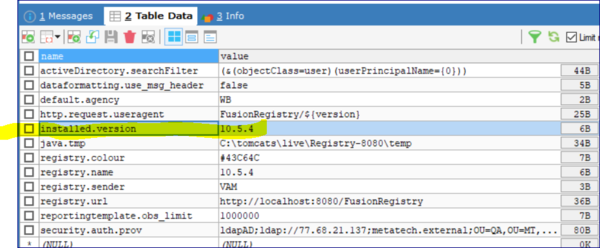Difference between revisions of "Return to Install page"
Jump to navigation
Jump to search
(→Return to the Install page 2 of a running Registry) |
|||
| Line 1: | Line 1: | ||
[[Category:How_To]] | [[Category:How_To]] | ||
=Overview= | =Overview= | ||
| − | + | If, for whatever reason, you need to return the Registry to the state of displaying the Install Wizard, then you will need access to the underlying database that stores all of the Registry information. Follow the steps detailed below. | |
| − | =Return to the Install | + | =Return to the Install Wizard= |
| − | + | # Stop the running Fusion Registry | |
| − | + | # Using whatever database tools you prefer, access the database table named 'registry_settings'. This table contains information about the Registry in a table with column names of 'name' and 'value'. One of the rows in this table will have the name of 'installed.version' and the value will be the version of the Registry.<p>[[File:Install2.PNG|600px]]<br> | |
| − | + | # Delete this row and commit this change to the database | |
| − | + | # Restart the Registry | |
| − | + | # On restart the Registry will display the Install Wizard. | |
| − | [[File:Install2.PNG|600px]]<br> | ||
| − | |||
| − | |||
| − | |||
| − | |||
| − | |||
| − | |||
| − | |||
| − | |||
| − | |||
| − | |||
| − | |||
| − | |||
Revision as of 08:03, 7 October 2020
Overview
If, for whatever reason, you need to return the Registry to the state of displaying the Install Wizard, then you will need access to the underlying database that stores all of the Registry information. Follow the steps detailed below.
Return to the Install Wizard
- Stop the running Fusion Registry
- Using whatever database tools you prefer, access the database table named 'registry_settings'. This table contains information about the Registry in a table with column names of 'name' and 'value'. One of the rows in this table will have the name of 'installed.version' and the value will be the version of the Registry.
- Delete this row and commit this change to the database
- Restart the Registry
- On restart the Registry will display the Install Wizard.