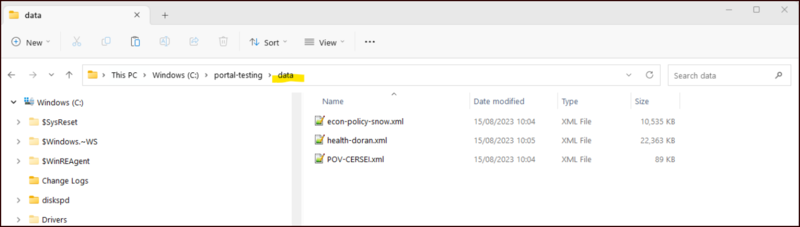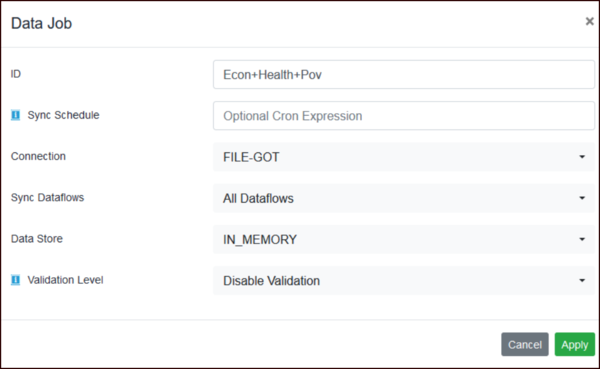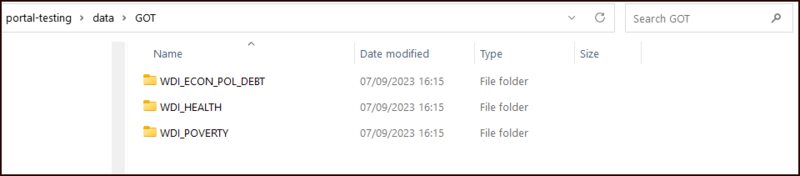File Type Data Jobs (DP)
In order to use Data Jobs with FILE type connections you need to set up a folders to contain the data as shown in the example below.
When creating a Data Job, as with other types on connection, you are able to run the job for all dataflows or individual dataflows.
When a File Connection is set up, it is possible to specify what happens after a data file has been processed. The options are:
- No Action - the data file will be saved to the relevant sub folder.
- Move - the data file will be moved to the Processed folder.
- Delete - the file will be deleted after processing.
All Dataflows
Once you have processed the Structure Job, you can place any number of data files into the data folder.
When you run the job, the three datafiles will be imported into the Registry and the folder structure will be created. For each datafile found, an agency folder will be created along with a sub folder for each dataflow and a subfolder for each version. If you have a File Connection type "No Action" the data file will be placed in the lowest level of sub folder. If the Connection type is "Moved" the datafile will be placed in the processed folder. Otherwise it will be Deleted.
Individual Dataflows
As with other connections, when you create a Data Job you can select an Individual Dataflow or All Dataflows as shown below. However in order for this to work correctly, you need to manually create the data file folders in the correct format, and place the datafile in the appropriate folder. When populating the individual dataflow list, the system refers to the sub folder in the Data folder.
When you run the job, the three datafiles will be imported into the Registry and the folder structure will be created. For each datafile found, an agency folder will be created along with a sub folder for each dataflow and a subfolder for each version. If you have a File Connection type "No Action" the data file will be placed in the lowest level of sub folder. If the Connection type is "Moved" the datafile will be placed in the processed folder. Otherwise it will be Deleted.
Within the Dataflow folder, you will find a sub folder for each version of the Dataflow, the datafile will now be in the appropriate version folder as illustrated below.