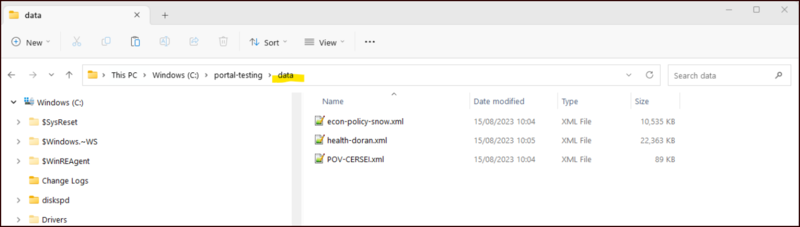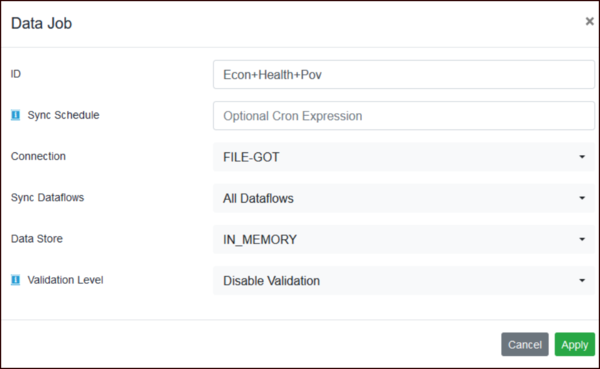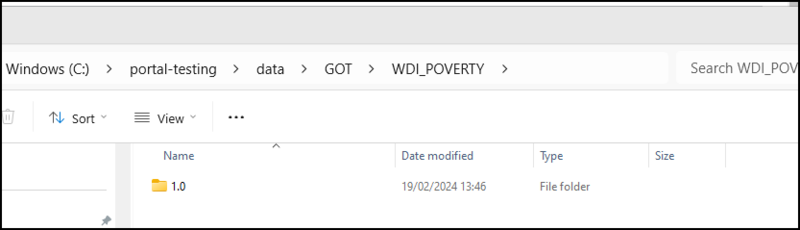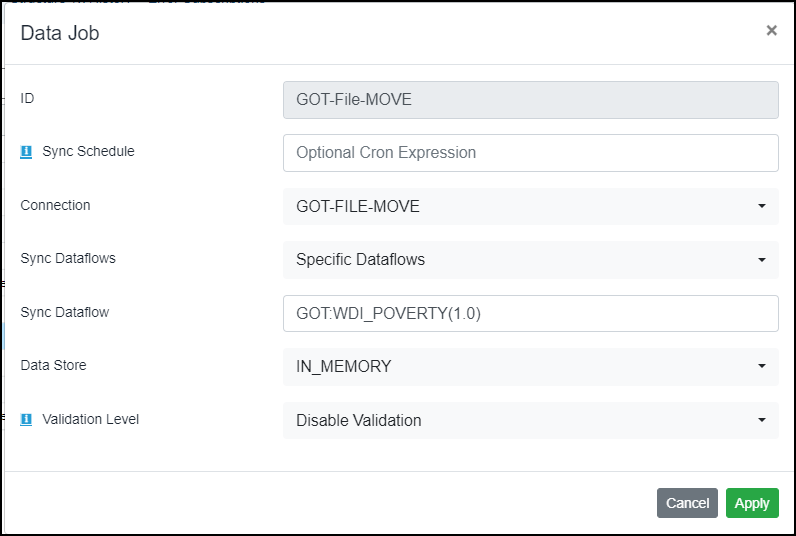Difference between revisions of "File Type Data Jobs (DP)"
(→Individual Dataflows) |
(→Individual Dataflows) |
||
| Line 26: | Line 26: | ||
== Individual Dataflows == | == Individual Dataflows == | ||
| − | If you are planning to use the Individual | + | If you are planning to use the Individual Dataflows option, you must manually create the data file sub folders using the correct path and naming convention and then place the datafile into the lowest level folder. |
In this example, my Agency is GOT so I have created a sub folder GOT in my "data" folder. | In this example, my Agency is GOT so I have created a sub folder GOT in my "data" folder. | ||
Revision as of 07:59, 19 February 2024
In order to use Data Jobs with FILE type connections you need to set up a folders to contain the data as shown in the example below.
When creating a Data Job, as with other types on connection, you are able to run the job for all dataflows or individual dataflows.
When a File Connection is set up, it is possible to specify what happens after a data file has been processed. The options are:
- No Action - the data file will be saved to the relevant sub folder.
- Move - the data file will be moved to the Processed folder.
- Delete - the file will be deleted after processing.
All Dataflows
Once you have processed the Structure Job, you can place any number of data files into the data folder.
When you run the job, in this example, the three datafiles will be imported into the Registry and the appropriate folder structure will be created. For each datafile found, an agency folder will be created along with a sub folder for each dataflow and a subfolder for each version. If you have a File Connection type "No Action" the data file will be placed in the lowest level of sub folder. If the Connection type is "Moved" the datafile will be placed in the processed folder. Otherwise it will be Deleted.
Individual Dataflows
If you are planning to use the Individual Dataflows option, you must manually create the data file sub folders using the correct path and naming convention and then place the datafile into the lowest level folder.
In this example, my Agency is GOT so I have created a sub folder GOT in my "data" folder. C:\portal-testing\data\GOT
I have three dataflows, so I need to create three sub folders of GOT, each named by reference to to Dataflow ID. Below each dataflow folder is a sub folder named 1.0 as that is the version number.
An example for one of the dataflows is shown below.
Finally, the data file is placed in the folder 1.0.
The data job can now be created and the Specific Dataflow option used to select which data flow is to be processed.
Once the job has been run, what happens to the datafile depends on the setting in the File type connection as detailed above.