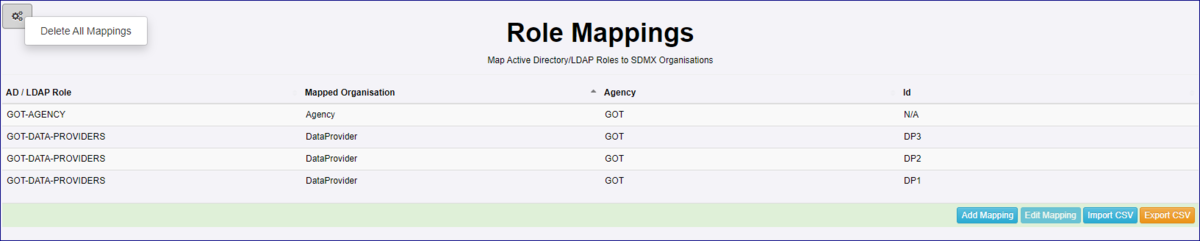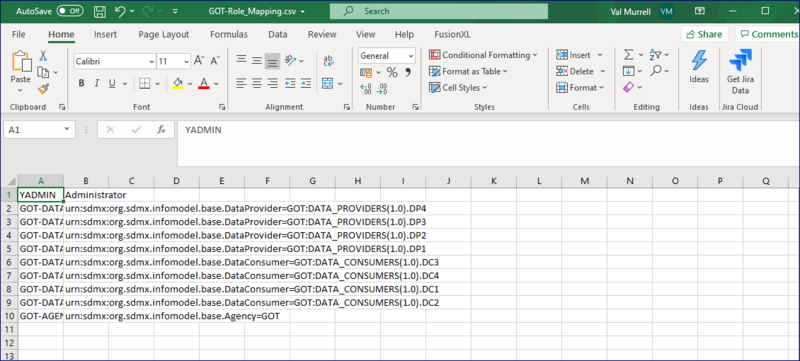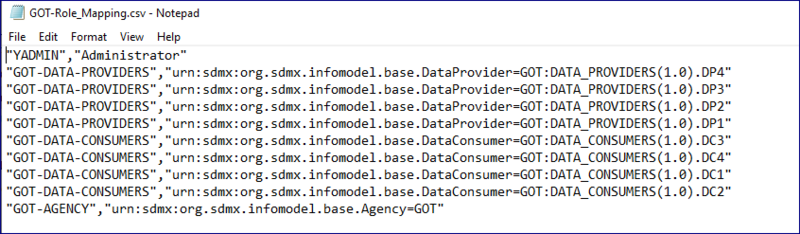Difference between revisions of "Active Directory - Role Mapping"
| Line 27: | Line 27: | ||
=Export Mapping to a CSV file= | =Export Mapping to a CSV file= | ||
| − | + | This option allows you to export an excel CSV file, How this file appears will depend on what you use to open it with. | |
| + | |||
| + | '''Opened with Excel''' | ||
| + | |||
| + | [[File:ADMINRM3.PNG|800px]] | ||
| + | |||
| + | '''Opened with Notepad''' | ||
| + | |||
| + | [[File:ADMINRM4.PNG|800px]] | ||
| + | |||
| + | |||
=Import a Mapping from a CSV file= | =Import a Mapping from a CSV file= | ||
Revision as of 08:58, 29 October 2020
Contents
Overview
coming soon.
Setting up Role Mappings
Please refer to this article.
Editing a Mapping
To change a Role Mapping, click the relevant option to ope the Role Mapping modal which will display the name of the Group in Active Directory and the Organisations in the Registry that have been mapped to the Group.
To add another Organisation to the AD Group, select it so a tick appears in the relevant box.
To remove an organisation, simply untick.
To remove the whole group from the Role Mapping page, make sure that no ticks are present and when you return to the Role Mapping page you will find that any Organisation previously applied to the Group will no longer appear. Once you have finished editing, click Assign.
Delete all Mappings
This can be achieved by using the tool as shown below.
Export Mapping to a CSV file
This option allows you to export an excel CSV file, How this file appears will depend on what you use to open it with.
Opened with Excel
Opened with Notepad
Import a Mapping from a CSV file
Coming soon
Adding an Administrator
coming soon.
Coming soon.