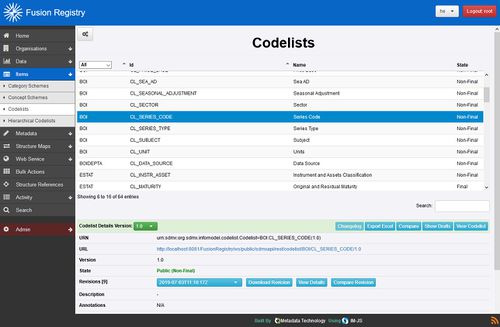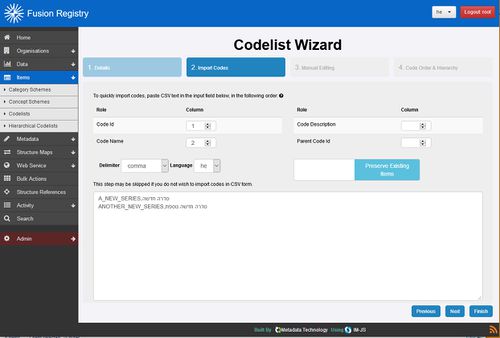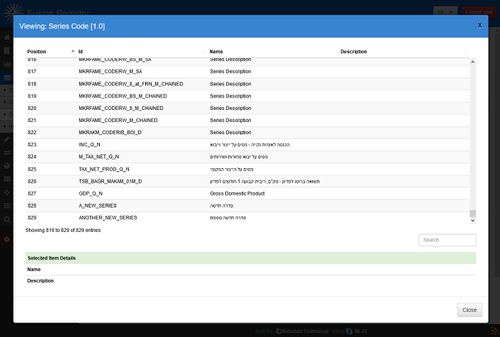Registering a Series – Fusion Data Mapper
Series must be ‘registered’ before they can be added to datasets.
A series is registered by adding the its series code to the SERIES_CODE Codelist or equivalent – the Codelist used for the SERIES_CODE dimension in the dataset’s DSD.
Note that this guide assumes a single Codelist named CL_SERIES_CODE is used for the entire system. In practice, separate series code Codelists could be used for each dataset which would allow different user groups to maintain their own series codes without having the rights to alter the codes owned by other groups.
in SDMX, each code in a Codelist has an ID and a Name – a multi-lingual description of the code. When registering a series, the Name should be set to the descriptive name of the series, for instance:
ID DEP_Q_N
Name (en) Depreciation Quarterly
Registering a Series – Prerequisites
- The CL_SERIES_CODE Codelist or equivalent must exist.
- A series code must be defined for the series that conforms to SDMX rules for structure IDs. In summary: the ID must use Latin characters and can contain letters, numbers and ‘_’ characters. It cannot contain dots (‘.’) or other special characters such as ‘@’ or ‘$’.
Registering a Series – Required Roles and Privileges
The user registering the series must be a member of the Agency that owns the Codelist, or a member of a parent Agency if a hierarchical agency structure is in place.
Registering a Series – Procedure
Using the Fusion Registry Administration Interface:
- Log in as a user with sufficient rights to maintain the relevant series code Codelist.
- Select the Codelist from the Items / Codelists menu. In the example shown below, the CL_SERIES_CODE is the single series Codelist used for the entire system
- Using the ‘Cogs’ menu, choose ‘Edit selected Codelist’.
- Proceed to Step 2 of the Codelist Wizard. Choose the language for the Series Name from the Language selector. Hebrew (he) has been chosen in the example shown. Multiple series can be added at once. Copy and paste, or manually enter a list of the new series to register into the ‘CSV’ form. Each row should follow the pattern:
- Choose ‘Finish’ to complete the process. View the Codelist to confirm that the new series have been added to the Codelist as expected. If so, the ‘registration’ process is complete for those series.
- Each series can have names in multiple alternative languages. To add the name to a series in an alternative language, repeat Steps 3 to 5. On Step 4, use the same series codes, but choose the appropriate language from the Language selector, and enter the Series Name in that language.