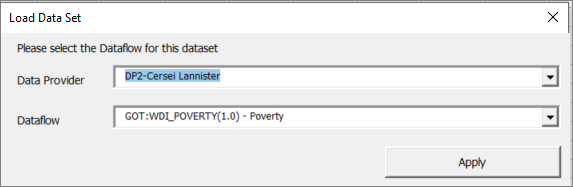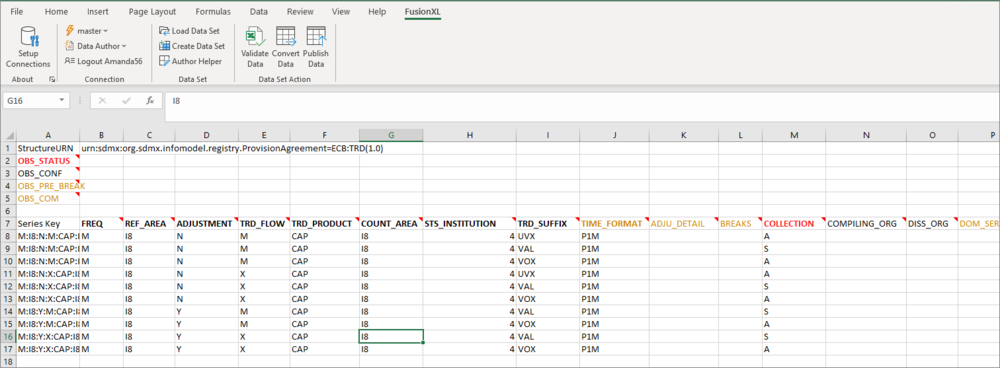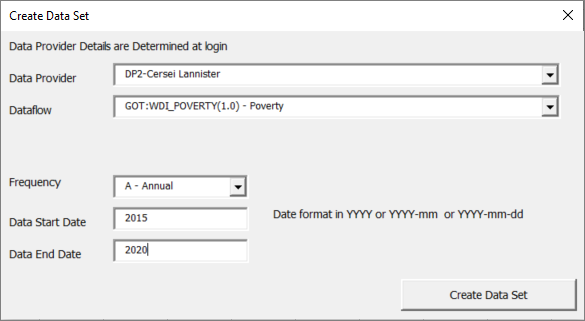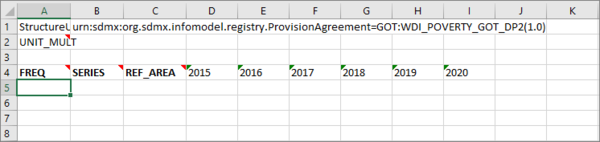FusionXL DataAuthor
Contents
Prerequisites
To use the Data Author, you need to have installed the FXL add-in and connected to a Registry from the FusionXL tab in an Excel workbook. Click here to learn how to do that. Additionally, you will also need to Login with your Registry username and password.
The image below shows the Connected Registry along with the name of the logged in user.
Features Overview
These functions are grouped into two areas:
Data Set
Data sets can be created using FXL and also existing datasets (in one of the supported formats) can be loaded. The Load and Create options allow the user to use the Author Helper tool which enable a user to look up the format of the data expected including individual codes if a component has been enumerated.
Load a Data Set
To load an existing dataset, locate the file using Windows Explorer.
If the system can find details of the Provision Agreement, a pop up window will appear enabling you to select the Data Provider and the Dataflow.
Supported Formats
Supported formats are:
- SDMX-ML
- SDMX-CSV
- SDMX-JSON
- FUSION-JSON
An example of a dateset (a subset of ECB:TRD taken from our demo site) is shown below.
Once the dataset is loaded, it can be edited, saved and loaded into a Fusion Registry.
The Author Helper can be used as discussed below.
Create Data Set
This option allows a logged in user (with the appropriate permissions) to create a dataset for a Provision Agreement held in the connected Registry.
Once this option is selected new window will open enabling you to chose from the Provision Agreements held on the connected Registry as shown in the example below.
This window is also used to provide further information such as the Frequency, Start date and End date.
This is used to build a dataset which is performed once Create Data Set is selected.
A simple example is shown below.
The above example contains a header row (row 1) an Attribute in row 2 and row 4 shows the Dimensions included in the Data Structure together with the Time Periods selected in the previous step.
Attributes - in this example there is only one and it is not mandatory. It is possible to set a default for all data rows. However if a different attribute is required for each row it is possible but requires an element of manipulation not covered in this article.
Mandatory Attributes - if the data structure includes Mandatory Attributes, they will appear in the normal reporting row along with the dimensions.
Mandatory Cells - in this example, none are mandatory which is demonstrated by the lack of Red names in row 4.
Data can be entered manually or the Data Author can be invoked as discussed below.