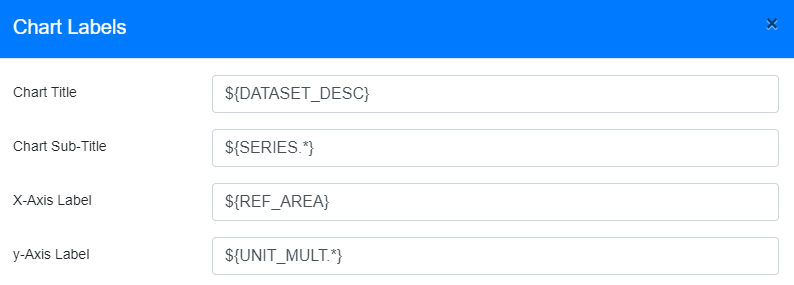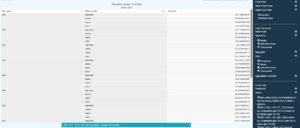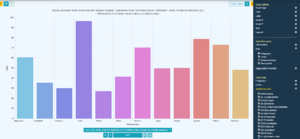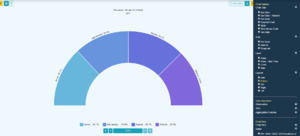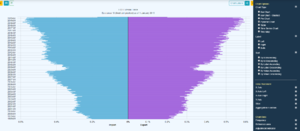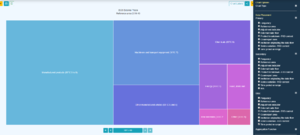Charts
Contents
Overview
The Fusion Data Browser offers charting and tabulation capabilites to visulaise the series selected from the Series List page. There are three main categories of visualisations:
- Time Series Chart - Providing a view of series values over time
- Tabulation of Data - Providing a view of all series in a pivot table
- Cross Sectional Charts - Providing a view of a data sliced for a single time period and aggregated for one or more dimensions (example charts: Bar/Pie/Treemap/Pyramid)
Charts can be given dynamic lables which update as the data being charted changes, static lables, or a mixture of the two. Charts can also be saved locally, or shared as URL or embedded link.
General chart configuration is part of the Data Browser set up.
Dynamic Labels
Dynamic Labels enable values to be picked from the metadata for the dataset, HTML markup can be used, as well as a mix of static content with the dynamic content.
The syntax places varaibles within the ${...} characters, where the ... is replaced with the ID of the Component, for example ${FREQ} would output the word 'Frequency' if the Concept FREQ had the label Frequency. ${FREQ.*} outputs the reported value for Frequency which could result in the Label 'Annual' if the data being displayed is reported against the Annual Frequency Code. the .* is used to indicate 'all code lables for component' so, if there are multiple values reported it will be displayed in a comma separated list, for example ${REF_AREA.*} could result in France, Germany, Poland if the data bring graphed is for three countries.
${T} is replaced with the Time Period or Range, if the chart is being displayed for a single time period, ${T} would be replaced with that time period '2015-Q1' for example. If the data is for a number of time periods, the ${T} is replaced by the range in the syntax 'start period / end period' for example '2015-Q1 / 2019-Q4'.
Time Series Chart
The Time Series Chart provides a view of series over time.
Table
Bar Chart
Pie Chart
Pyramid Chart