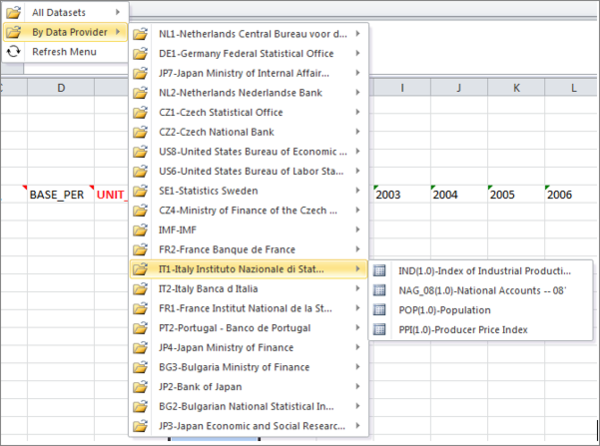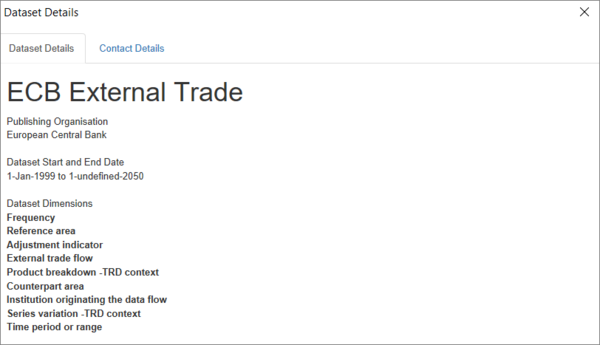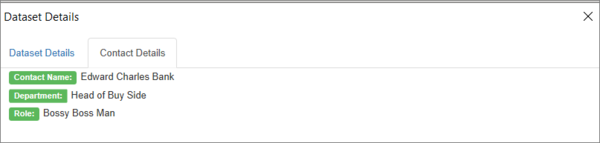FusionXL DataExplorer
Prerequisites
To use the Data Explorer, you need to have installed the FXL add-in and connected to a Registry from the FusionXL tab in an Excel workbook. Click here to learn how to do that. You do not need to login to use the Data Explorer.
The image below shows the Connected Registry along with the name of the logged in user.
To view all the available options below, a dataset needs to be selected as shown in the image. In this case the dataset for WB:Poverty has been loaded from the Metadata Technology demo site.
Features Overview
These functions are grouped into two areas.
Browsing Dataset
This option allows a user to brows the datasets which have been loaded into the connected Registry. The browse button presents a drop down of all datasets by Agency, or datasets grouped by category. Both are shown below:
On selecting a dataset the additional buttons will be made available allowing the user to find out more information, create a query, or view the recent query history against the selected dataset.
Selected Dataset
Dataset Info
Clicking Dataset Info will open a window showing information about the dataset. This information and number of tabs available will be based on whether there are any contacts defined for the Agency that owns the data. In addition, any Reference Metadata stored against this dataset will be presented on this dialog. Two tabs are available.
Dataset Details
Agency Contact Details