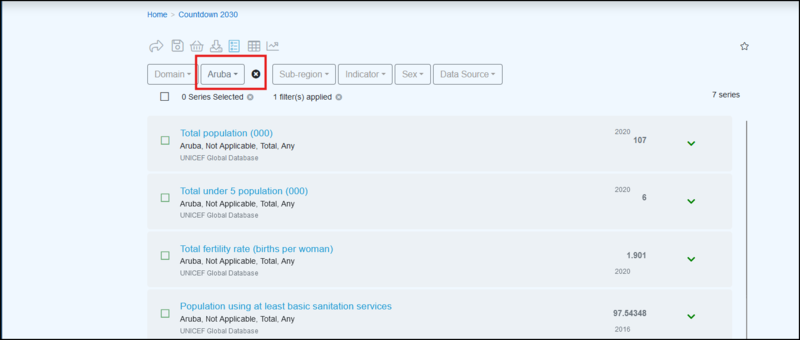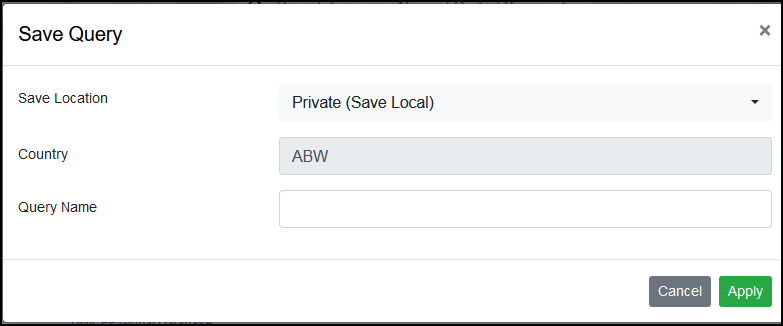Difference between revisions of "Data Browser Queries"
(→Functions available) |
(→Functions available) |
||
| Line 37: | Line 37: | ||
|} | |} | ||
| + | |||
| + | =Saving Queries= | ||
This article concentrates on the function Save. | This article concentrates on the function Save. | ||
| Line 42: | Line 44: | ||
The save box offers 2 options. | The save box offers 2 options. | ||
| + | |||
| + | ==Private (Save Local)== | ||
| + | Select this option if this Query will only be used by you. | ||
| + | |||
| + | [[File:FDB-Save-Query2.png|800px]] | ||
Revision as of 08:24, 14 October 2024
Data Browser queries are performed via the Series List. In order to open the Series List you must first select a Dataset. In this example, I am using the Dataset Countdown 2030 which is available on the |Fusion Data BrowserDemo Site.
Once a query has been built it can be saved for future use.Once saved it will be accessible via the menu option Saved Datasets and Charts if the query is Private or, provided it has a Linked Category, via the Categorisation area of the Dataset Navigation menu.
The example below shows the Dataset Countdown 2030. The dataflow has been set up to display a number of quick filters. You can learn more about Managing Dataflows in this article.
To build the simple query, I have selected Aruba from the Country filter.
The following functions are useful when building a query.
Functions available
| Function | Display | Effect |
|---|---|---|
| Home | This will return you to the Home page. | |
| Share | Creates a URL of the Page or the Query. This URL can be opened directly or copied to the clipboard. You can use this feature to send the URL which can be opened by anyone with that URL. The source Registry must be running for an ‘outsider’ to view the query. You can learn more about Sharing URLs Share URL in this article. | |
| Save | This enables you to save a Query. | |
| Series Basket |  |
This enables you to save a selection of series to a new or existing basket. You can learn more about Series Baskets in this article. |
| Export Data |  |
This enables you to Export the data. You can learn more about the Export options in this article. |
| Table |  |
This button opens up the Data Browser Table which is explained further in this article. |
| Time Series | This button opens up the Data Browser Time Series Chart which is explained further in this article. |
Saving Queries
This article concentrates on the function Save.
To save a query, click the save button.
The save box offers 2 options.
Private (Save Local)
Select this option if this Query will only be used by you.