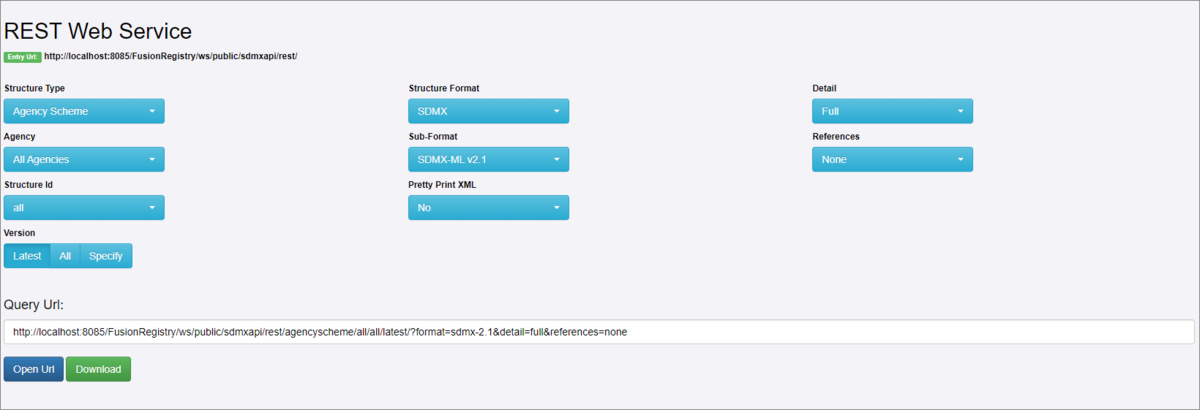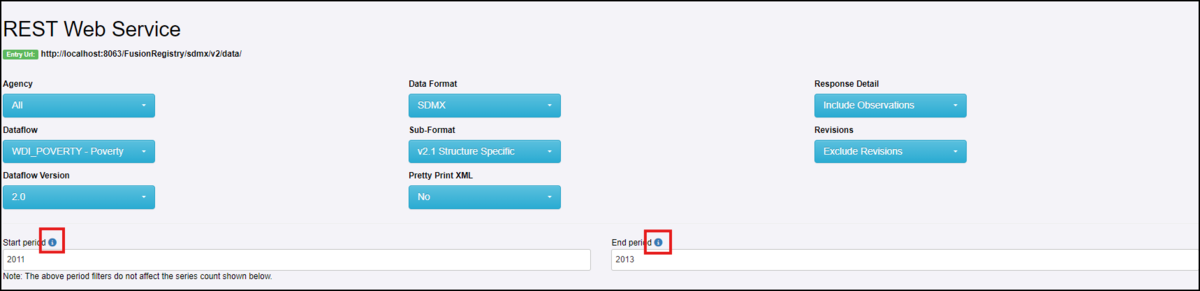Difference between revisions of "Web Services - GUI - Structure"
(→Detail) |
|||
| Line 6: | Line 6: | ||
As selections are made from the options, you will notice that the URL will change. The URL can also be manipulated manually by adding other path parameters as detailed in the Web Services User Guide however some useful examples are shown later in this article. | As selections are made from the options, you will notice that the URL will change. The URL can also be manipulated manually by adding other path parameters as detailed in the Web Services User Guide however some useful examples are shown later in this article. | ||
| − | [[File:Webservices.png|Web Services - | + | [[File:Webservices.png|Web Services - Data Page|1200px]] |
==Options== | ==Options== | ||
| Line 24: | Line 24: | ||
The output produced will use an indented style which makes it easier to view. | The output produced will use an indented style which makes it easier to view. | ||
| − | ===Detail=== | + | ===Response Detail=== |
| + | The default is to Include observation values but you can exclude the values if you wish. | ||
| + | |||
| + | ===Revisions=== | ||
| + | Th default is to obtain the current value but you can select to include Historical values too. | ||
| + | |||
| + | ===Start Period=== | ||
| + | This is a new feature which will be available shortly (time of writing September 2024) and allows you to specify a period for which the data should be available. The dates should be entered in valid SDMX time formats and if you click the info button examples are provided. | ||
| + | |||
| + | [[File:Webservices-period.png||Web Services - Period Selection|1200px]] | ||
| + | |||
{| class="wikitable" | {| class="wikitable" | ||
|- | |- | ||
Revision as of 01:54, 16 September 2024
Overview
The Web Services page allows you to use the on-screen options to build a Query URL. The query URL can be used for a variety of purposes and more detail can be found in the Web Services User Guide. This article concentrates on using this page to retrieve and submit structures.
As selections are made from the options, you will notice that the URL will change. The URL can also be manipulated manually by adding other path parameters as detailed in the Web Services User Guide however some useful examples are shown later in this article.
Options
Structure Type
Clicking the dropdown will display a list of all possible structures. The last option on the list is All Structures which should be used with caution depending on the size of the Registry.
Agency
Clicking the dropdown will display a list of all the Agencies in the Registry. The first option on the list is All Agencies which should be used with caution depending on the on the size of the Registry and the Structure Type selected above.
Version
The default is Latest but it is possible to choose All or to select a specific Version Number too.
Structure Format
The Structure Format and Structure Sub-Format dropdown messages display the options available. For structures which are not part of the SDMX Standards, Fusion-JSON can be used.
Pretty Print XML
The output produced will use an indented style which makes it easier to view.
Response Detail
The default is to Include observation values but you can exclude the values if you wish.
Revisions
Th default is to obtain the current value but you can select to include Historical values too.
Start Period
This is a new feature which will be available shortly (time of writing September 2024) and allows you to specify a period for which the data should be available. The dates should be entered in valid SDMX time formats and if you click the info button examples are provided.
| Option | Description |
|---|---|
| Full (Default) | The structures will be output in full (including any referenced structures) |
| All Stubs | Instead of full, the output will be embedded as “stubs” that contain the reference from where the structures can be retrieved. |
| Reference Stubs | The selected structure(s) will be output if full with and referenced structures as stubs. |
| Reference Complete Stubs | Complete stubs only on referenced structures. |
| Reference Partial | Outputs the full query result and any referenced Codelists, Concept Schemes, Agency Schemes are returned as partial lists based on the Codes, Concepts, and Agencies used by the referencing Provision Agreements, Dataflows, Data Structures, Hierarchical Codelists. Partial Codelists are derived from Content Constraints used to define allowable content for data reporting. |
| Raw | Do not resolve extended Codelists |
References
| Option | Description |
|---|---|
| None (Default) | No additional structures will be output |
| Parents | Will output structures the reference the structures matching the query |
| Parents and Siblings | Same as parents, but also include all the additional structures referenced by the parents |
| Children | Will output the structures referenced by the structures in the query result |
| Descendants | Will output children and their children (up to any level) |
| All | All of the above |
Query URL
This displays the URL based on the selections that you have made. You can also add parameters, an example of which is shown in the table below.
You can copy this URL (for example if you wanted to obtain structures from another registry) and use it as you wish (for example to load the structures into your Registry using the Load via URL option).
You can also select Open URK, which will display the result in a new browser tab or downloads the resulting file (for example to load the structures into your Registry using the Load via File option).
Useful Parameters
Multiple Versions
| + Operator | URL |
|---|---|
| Use this to obtain a number of versions as shown in the example which is a request for versions 1.0, 1.1 and 1.2 of a specific Codelist | http://localhost:8085/FusionRegistry/ws/public/sdmxapi/rest/codelist/MY_AGENCY/CL_AREAS/1.0+1.1+1.2/?format=sdmx-2.1&detail=full&references=none |
The REST API Overview provides a good general introduction covering support for the standard SDMX REST API and extended REST functions.