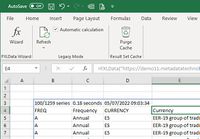Difference between revisions of "Quick Start Guide - FXLData"
Jump to navigation
Jump to search
| Line 1: | Line 1: | ||
[[Category:Getting Started FXLData]] | [[Category:Getting Started FXLData]] | ||
# Download the latest version and unzip the add-in which is a single file: FXLData.xlam | # Download the latest version and unzip the add-in which is a single file: FXLData.xlam | ||
| − | # [[ | + | # [[Downlad_and_Installation_FXLData_-_Draft|Install]] the add in |
# Open a blank Excel worksheet | # Open a blank Excel worksheet | ||
# Paste the following formula into a cell | # Paste the following formula into a cell | ||
Revision as of 08:31, 18 July 2024
- Download the latest version and unzip the add-in which is a single file: FXLData.xlam
- Install the add in
- Open a blank Excel worksheet
- Paste the following formula into a cell
=FXLDataV("https://demo.metadatatechnology.com/FusionRegistry","WB,WDI_POVERTY","A")
A sample 100 series of annual data will be retrieved from Metadata Technology's public demonstration Fusion Registry service and inserted directly into the sheet.
The FXLData Wizard provides tools to help with the task of building FXLData formulas.