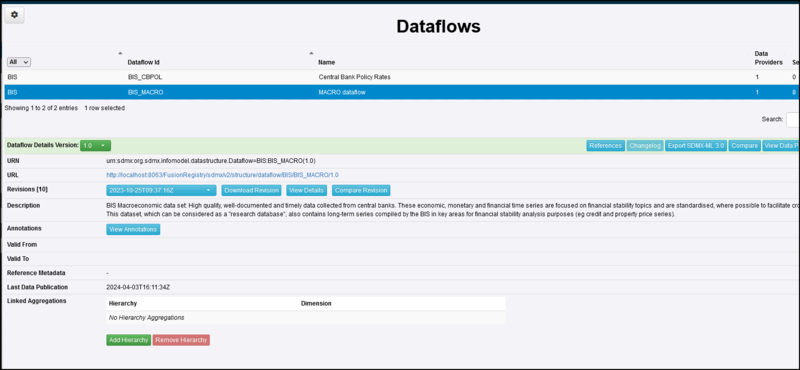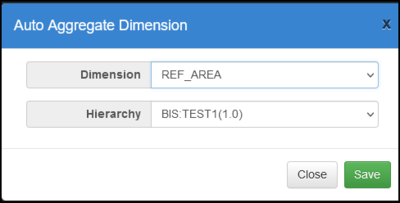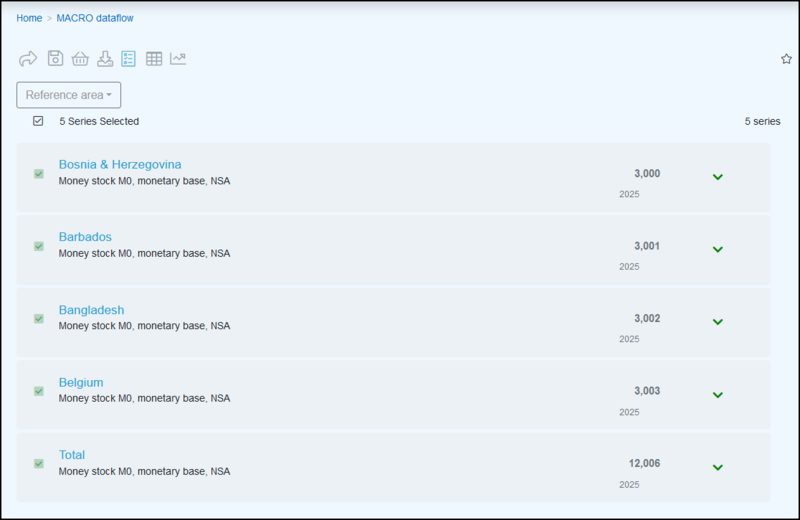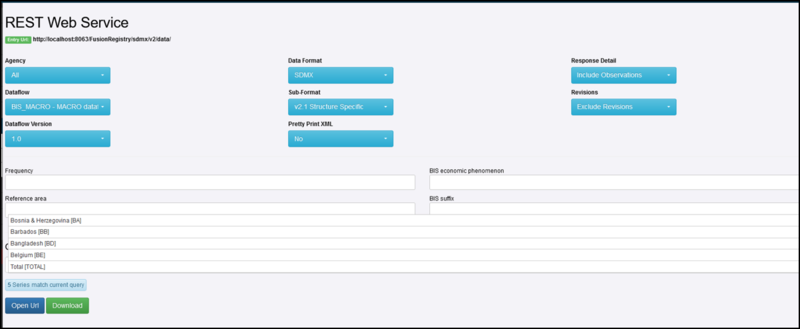Difference between revisions of "Auto Aggregate items using hierarchies"
Jump to navigation
Jump to search
| Line 6: | Line 6: | ||
Next, link the hierarchy to a dataflow and using the Aggregation area. | Next, link the hierarchy to a dataflow and using the Aggregation area. | ||
| + | |||
[[File:Aggregate - Dataflow.png |Aggregate|800px]]<br> | [[File:Aggregate - Dataflow.png |Aggregate|800px]]<br> | ||
Use the Add Hierarchy button to select which Dimension and which Hierarchy is to be used. | Use the Add Hierarchy button to select which Dimension and which Hierarchy is to be used. | ||
| + | |||
[[File:Add Hierarchy.png |Aggregate button|400px]]<br> | [[File:Add Hierarchy.png |Aggregate button|400px]]<br> | ||
| − | Fusion Data Browser will display the individual items along with a Total. | + | |
| + | To see the effect of the Auto Aggregation: | ||
| + | |||
| + | * Fusion Data Browser will display the individual items along with a Total. | ||
[[File:Aggregate - FDB1.png |Aggregation in Fusion Data Browser|800px]]<br> | [[File:Aggregate - FDB1.png |Aggregation in Fusion Data Browser|800px]]<br> | ||
| − | When querying the data, the Total is available along with all the individual items which make up the total. | + | * When querying the data, the Total is available along with all the individual items which make up the total. |
| − | |||
[[File:Aggregate - WS.png |Aggregation in Web Services|800px]]<br> | [[File:Aggregate - WS.png |Aggregation in Web Services|800px]]<br> | ||
Revision as of 08:48, 3 April 2024
Overview
Auto Aggregation changes the result of a data query as see in Fusion Data Browser or via Webservices.
To use the Hierarchy feature, first you must create a hierarchy using the appropriate codes. You can read how to do this in article.
Next, link the hierarchy to a dataflow and using the Aggregation area.
Use the Add Hierarchy button to select which Dimension and which Hierarchy is to be used.
To see the effect of the Auto Aggregation:
- Fusion Data Browser will display the individual items along with a Total.
- When querying the data, the Total is available along with all the individual items which make up the total.