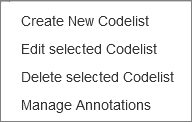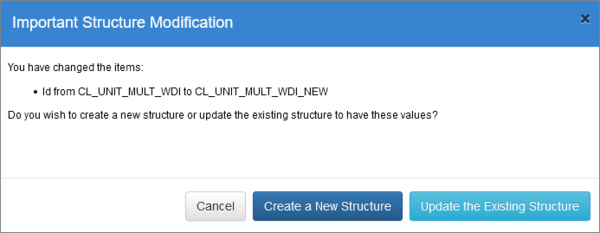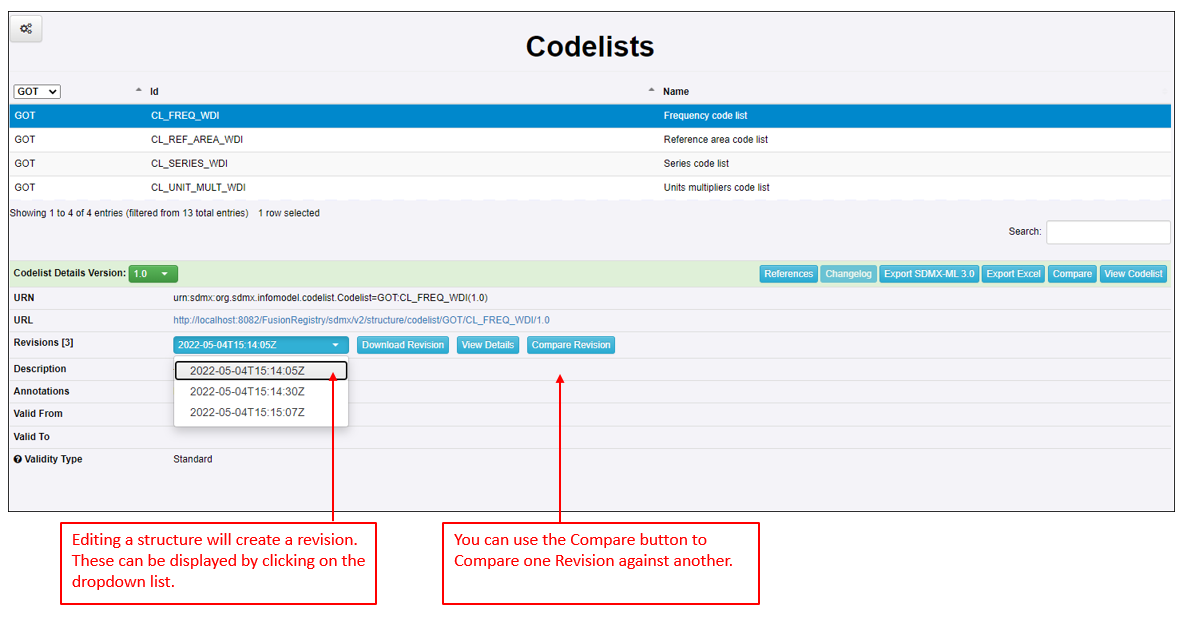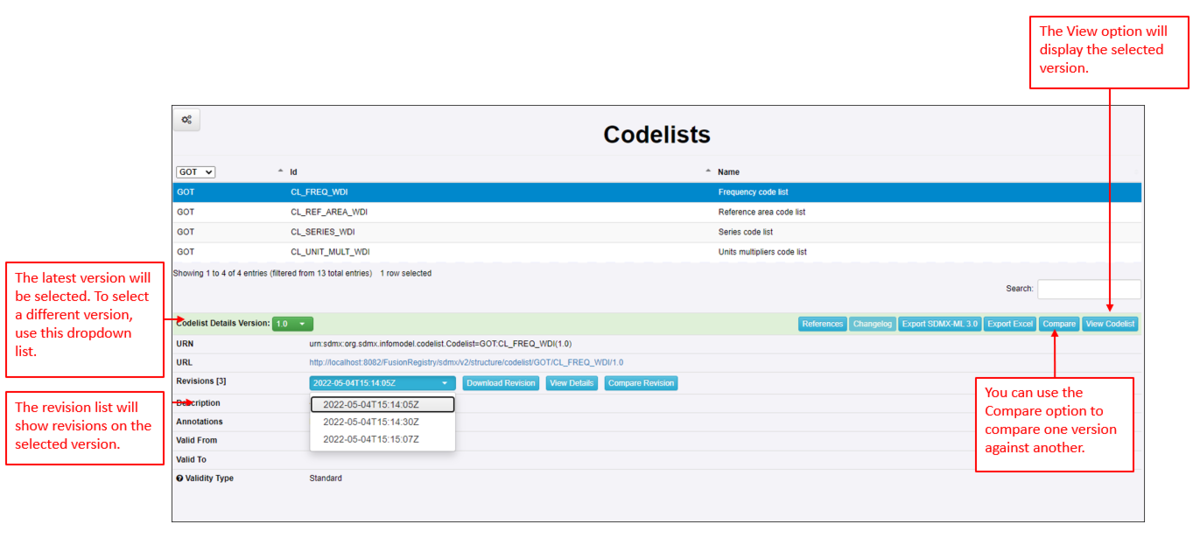Difference between revisions of "Maintaining Structures"
(→Restoring Version) |
(→Adding a new Version) |
||
| Line 53: | Line 53: | ||
| − | [[File:Mainting Structures Version. | + | [[File:Mainting Structures Version.png|Versions|1200px]] |
'''Comparing Versions''' | '''Comparing Versions''' | ||
Revision as of 09:14, 13 September 2023
Contents
Overview
Aside from Organsiations and Structure Maps, the maintenance of structures works the same way for all structures as detailed below (see Exceptions).
To use the Modifications options the user must either be a Root User or if you have set up Security using either Fusion Security or Active Directory an Administrator user with permission to work on the Agency owning the Structure,
To perform any of the options select an existing Structure and then click on the Maintenance button.
The options available will be displayed.
Editing a Structure
Editing a Structure will open up the Structure Wizard, step 1.
On this page, you can make any required changes and when you move to step 1, your changes will be retained.
However, if you change the ID, the Agency or the Version, the system will consider this to be an Important Modification and prompt you whether you want to Create a new Structure OR Update the Existing Structure.
For more information on using the Create option, please see the relevant section below. To simply make changes to the Structure, click the Update button.
At this point, if the change you wanted to make was only on Step 1, if you click Finish, you will be returned to the Structure List page.
To continue through the remaining steps to make further changes, use the Next button.
Finally, when you happy with your changes, click Finish.
The Registry will save the changes and create a Revision.
The compare function performs as described in the section below.
Restoring Version
It is possible to restore a Structure to an earlier version using the Rollback feature Restore (Rollback) Structures you can read more about that in this article.
Adding a new Version
Step 1 of the Wizard allows you to edit the version number. By default a new structure is always given the version number of 1.0. To add a new version, simply enter another number, for example 2.0 or 1.1. The system will only accept numbers.
The system will consider this to be an Important Modification and display the Create / Update button shown above. To create a new version, click the Create button. If that is the only change you wish to make, click Finish, otherwise visit each of the steps in the Wizard making further changes as required.
Once you have finished, the Structure will be highlighted on the list page and the latest version will be selected as shown in the example below.
Comparing Versions
This option allows you to compare the selected Structure with another structure. If you created a new Structure when the version number was change, you will see it listed along with all other Structures as shown below.
If you have more than 1 version, the Changelog button will be active and, when clicked will open a new tab to display the full history (collapsible) of the versions of your structures.
Copy/Cloning a Structure
The Maintenance features enables you to effectively Clone a Structure which could be useful if you have an existing Structure which you could use to create a new, totally different Structure.
For example, if an Agency wanted to use one of its existing Structures to create a new Structure for a Sub-Agency.
To Achieve this use case:
- Select the existing Structure and from the Maintenance button, choose Edit.
- Change the Owning Agency on step 1 of the wizard (along with any other changes on Step 1).
- Click Next and select the option Create a new Structure.
- Make any other changes as required in subsequent steps.
- Click finish to save the new, modified Structure.
Deleting a Structure
Structures can be deleted from the Fusion Metadata Registry in two places, via the Maintenance menu (shown above) or Via Bulk Actions.
To delete a Structure using the Maintenance option, select it via the Structure table, and click on the Maintenance button to select the Delete option.
When a Structure is deleted, it is important for the Registry to ensure that no Structures cross-reference the deleted Structure. To facilitate this, the Registry will check to determine if the Structure marked for deletion is referenced, and if it is, the user must choose to either delete all the cross-referencing Structures or cancel the operation.
If the Structures to be deleted include Structures owned by other Agencies, then the user must have the authority to modify these Structures (i.e., they must either be an Admin user, or a user with an account linked to multiple Agencies).
Loading Structures
Click here to read more about this feature.
Exceptions
Organisations
Editing an Organisation (Agency, Data Provider or Data Consumer) will not give rise to a Revision. An Organisaton is not a Structure and as a result you will not be offered to Create a New Organisation if you change the ID.
Metadata Structures
Changing the ID of a Metadata Structure Definition is not considered an Important Modification and as such you will not be given the option to Create a new Structure.