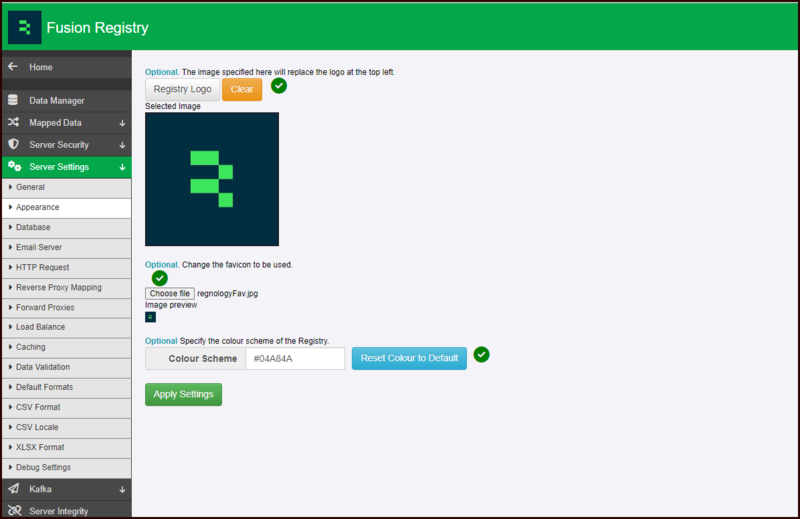Difference between revisions of "Server Settings - Appearance"
(→Overview) |
(→Overview) |
||
| Line 4: | Line 4: | ||
The Appearance function is available to logged-in users and found on the Server Settings menu. | The Appearance function is available to logged-in users and found on the Server Settings menu. | ||
| − | [[File:FR-Appearance-Sept 2023.png|Appearance Settings| | + | [[File:FR-Appearance-Sept 2023.png|Appearance Settings|800px]]<br> |
==Registry Logo== | ==Registry Logo== | ||
Revision as of 05:16, 13 September 2023
Overview
The Appearance function is available to logged-in users and found on the Server Settings menu.
Registry Logo
You can upload your own logo which will appear at the top left on the banner. The image must be square and no larger than 200 by 200 pixels. Formats accepted are: tif, jpg, cur, tiff, ico, bmp, gif, png, jpeg, wbmp and rle
Registry Favicon
The favicon has similar restrictions but needs to be 16 by 16 pixels. Once loaded, it appears on the browser tab (very useful when you have lots of tabs open) for most browsers (although does not appear if you are using Internet Explorer).
Colour Scheme
You can choose a different base colour either by using the picker tool or buy entering the hex number directly.
To reset the base colour to the default, click the Reset button.
Front Page
This option allows you to specify how you want the Front (Overview) Page to look. You can turn on/off the search box and or the convert link.
If you make any changes, don't forget to use the Apply Settings button before leaving the page.