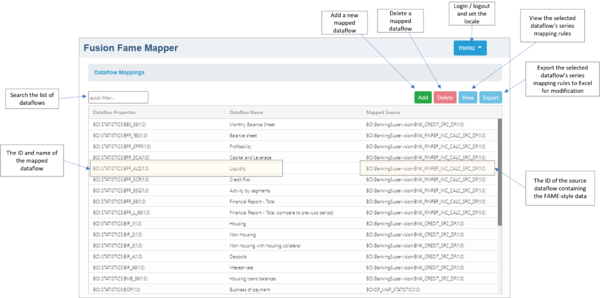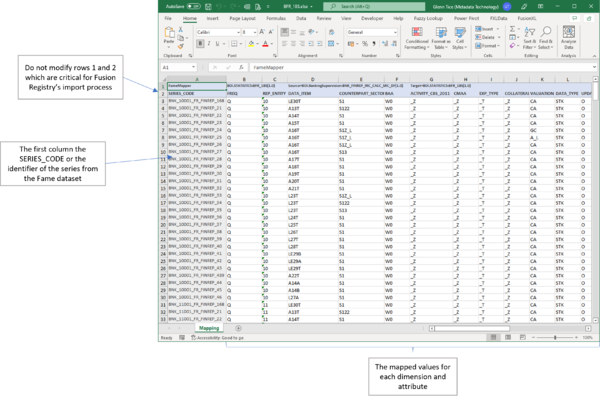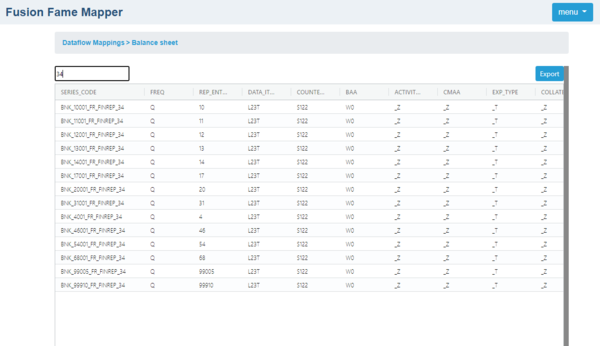Difference between revisions of "Fusion Fame Mapper"
(→Operating procedures) |
(→Operating procedures) |
||
| Line 9: | Line 9: | ||
=Operating procedures= | =Operating procedures= | ||
| − | Fusion Fame Mapper has functions for adding and removing mapped dataflows, maintaining the mapping rules for each mapped dataflow, and viewing the rules. Maintenance of mapping rules is performed by exporting the rules to Excel where they can be modified before reloading the workbook using Fusion Registry's normal structural metadata submission process. | + | Fusion Fame Mapper has functions for adding and removing mapped dataflows, maintaining the mapping rules for each mapped dataflow, and viewing the rules. |
| + | |||
| + | Maintenance of mapping rules is performed by exporting the rules to Excel where they can be modified before reloading the workbook using Fusion Registry's normal structural metadata submission process. | ||
==Add a new mapped dataflow== | ==Add a new mapped dataflow== | ||
Revision as of 01:36, 1 March 2022
Contents
Overview
Fusion Fame Mapper is a decoupled Fusion Registry user interface for maintaining rules mapping FAME-style datasets to multi-dimensional dataflows. FAME-style datasets are characterised by having a single dimension usually called SERIES_CODE or equivalent.
These mapped dataflows are similar in some respects to SQL views, however, rules must be defined setting the dimension and attribute values for each individual series.
Compatibility: Fusion Registry 11.0 and later.
Operating procedures
Fusion Fame Mapper has functions for adding and removing mapped dataflows, maintaining the mapping rules for each mapped dataflow, and viewing the rules.
Maintenance of mapping rules is performed by exporting the rules to Excel where they can be modified before reloading the workbook using Fusion Registry's normal structural metadata submission process.
Add a new mapped dataflow
Step 1 Create a Dataflow structure for the mapped dataflow
If it does not already exist, use Fusion Registry to create the output dataflow with the required multi-dimensional structure. Do not create a provision agreement - that process happens automatically in Step 2.
Step 2 Add a dataflow mapping Use the Add button to add a new dataflow mapping
The Mapped Source is an existing dataflow linked to data store which follows the Fame model of a single dimension called SERIES_CODE or similar. The list shows just dataflows in the Registry with a single dimension.
The Mapped Target is the multi-dimensional dataflow. The list shows just dataflows in the Registry with multiple dimensions.
Create and maintain the series mapping rules for a mapped dataflow
A mapped dataflow consists of a list of rules describing the dimension and attributes values for its series which are maintained using Excel.
Step 1 Export the dataflow mapping to Excel
Select the dataflow mapping from the list and export the list of rules to an Excel workbook using the Export button.
Search the list of dataflows using the quick filter.
Step 2 Add and modify series mapping rules in the Excel workbook
The Excel workbook has one row per series with the first column the SERIES_CODE or identifier of the Fame series to be mapped. The remaining columns are the dimensions and attributes for the series in the multi-dimensional mapped dataflow.
Do not modify rows 1 and 2 which contain information needed by Fusion Registry.
![]() Dimensions and attributes that have the same ID in both the source and target dataflows are implicitly mapped and do not appear in the Excel export. It means that the values for those dimensions and attributes are automatically copied from the source to the target. For instance, both dataflows may have a SERIES_CODE dimension and a SERIES_CONF attribute. Neither of those components will appear in the mapped values columns of the Excel workbook but each target series will have the SERIES_CODE and SERIES_CONF values from the source.
Dimensions and attributes that have the same ID in both the source and target dataflows are implicitly mapped and do not appear in the Excel export. It means that the values for those dimensions and attributes are automatically copied from the source to the target. For instance, both dataflows may have a SERIES_CODE dimension and a SERIES_CONF attribute. Neither of those components will appear in the mapped values columns of the Excel workbook but each target series will have the SERIES_CODE and SERIES_CONF values from the source.
Step 3 Import the modified dataflow mapping Excel into Fusion Registry
Import the Excel workbook using the Fusion Registry ![]() function.
function.
View the series mapping rules for a mapped dataflow
Use the View button to examine the series mapping rules for the select dataflow mapping. The Export button exports the mapping rules to Excel if modifications are needed.
Search for specific series using the filter. The example below filters for series where the SERIES_CODE contains '34'.