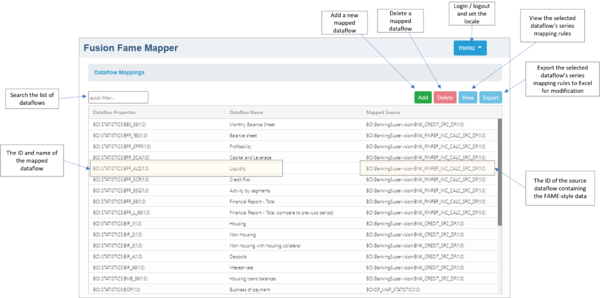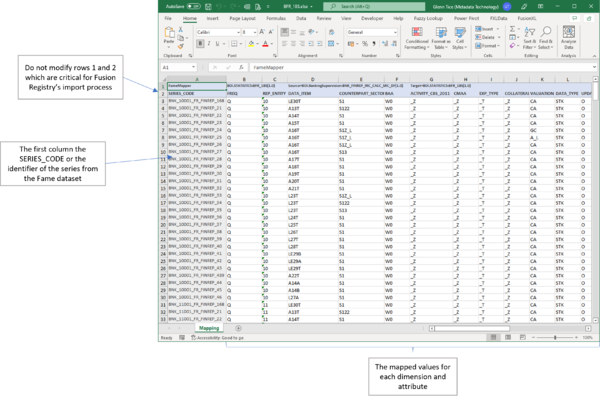Difference between revisions of "Fusion Fame Mapper"
(→Operating procedures) |
(→Create and maintain the series mapping rules for a mapped dataflow) |
||
| Line 18: | Line 18: | ||
==Create and maintain the series mapping rules for a mapped dataflow== | ==Create and maintain the series mapping rules for a mapped dataflow== | ||
| − | A mapped dataflow consists of a list of rules describing the dimension and attributes values for its series. | + | A mapped dataflow consists of a list of rules describing the dimension and attributes values for its series which are maintained using Excel. |
'''Step 1''' Export the dataflow mapping to Excel<br> | '''Step 1''' Export the dataflow mapping to Excel<br> | ||
Revision as of 09:39, 28 February 2022
Contents
Overview
Fusion Fame Mapper is a decoupled Fusion Registry user interface for maintaining rules mapping FAME-style datasets characterised by a single dimension to multi-dimensional dataflows. These mapped dataflows are similar in some respects to SQL views, however, rules must be defined setting the dimension and attribute values for each individual series.
Compatibility: Fusion Registry 11.0 and later.
Operating procedures
Add a new mapped dataflow
Step 1 Create a Dataflow structure for the mapped dataflow
If it does not already exist, create the Dataflow structure using the required multi-dimensional DSD. Do not create a provision agreement - that process happens automatically in Step 2.
Step 2 Add a dataflow mapping Use the Add button to add a new dataflow mapping
The Mapped Source is an existing dataflow linked to data store which follows the Fame model of a single dimension called SERIES_CODE or similar.
The Mapped Target is the multi-dimensional dataflow.
Create and maintain the series mapping rules for a mapped dataflow
A mapped dataflow consists of a list of rules describing the dimension and attributes values for its series which are maintained using Excel.
Step 1 Export the dataflow mapping to Excel
Select the dataflow mapping from the list and export the list of rules to an Excel workbook using the Export button.
Search the list of dataflows using the quick filter.
Step 2 Add and modify series mapping rules in the Excel workbook
The Excel workbook has one row per series with the first column the SERIES_CODE or identifier of the Fame series to be mapped. The remaining columns are the dimensions and attributes for the series in the multi-dimensional mapped dataflow.
Do not modify rows 1 and 2 which contain information needed by Fusion Registry.
Step 3 Import the modified dataflow mapping Excel into Fusion Registry
Import the Excel workbook using the Fusion Registry ![]() function.
function.
View the series mapping rules for a mapped dataflow
Use the View button to examine the series mapping rules for the select dataflow mapping. The Export button exports the mapping rules to Excel if modifications are needed.