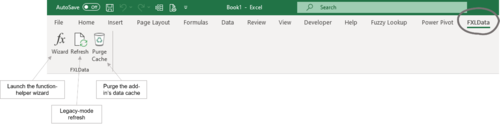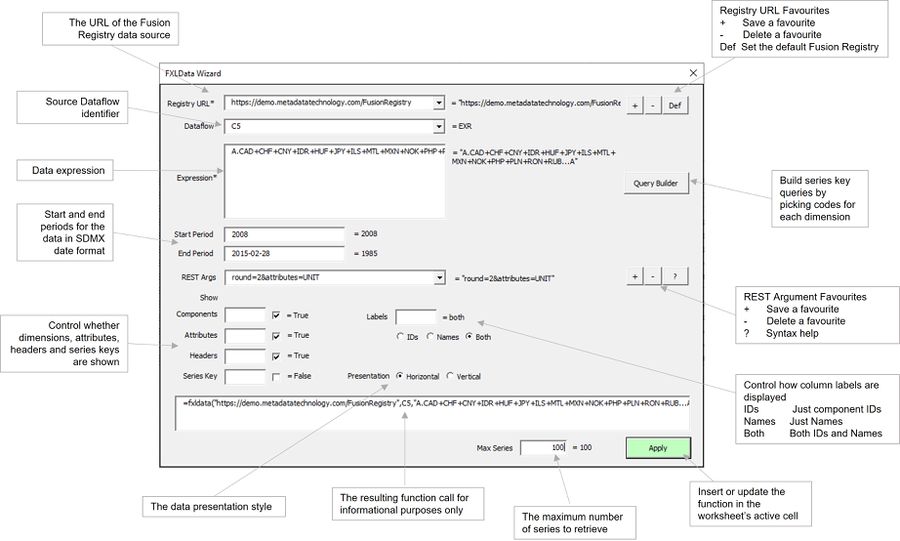Difference between revisions of "FXLData Wizard"
Jump to navigation
Jump to search
(→Wizard) |
(→Overview) |
||
| Line 11: | Line 11: | ||
[[FXLData#Quick_Start|Installing]] the FXLData-add on Excel adds a FXLData menu option and the ƒ''x'' button to the ribbon which launches the Wizard. | [[FXLData#Quick_Start|Installing]] the FXLData-add on Excel adds a FXLData menu option and the ƒ''x'' button to the ribbon which launches the Wizard. | ||
* Select a blank cell in the worksheet and launch the Wizard to create a new FXLData function. | * Select a blank cell in the worksheet and launch the Wizard to create a new FXLData function. | ||
| − | * | + | * Modify an existing =FXLData() or = FXLDataV() function by selecting the worksheet cell before launching the Wizard. |
=Wizard= | =Wizard= | ||
[[File:FXLData Wizard Example with Annotations.jpg|900px]] | [[File:FXLData Wizard Example with Annotations.jpg|900px]] | ||
Revision as of 01:13, 5 October 2021
An Excel ribbon bar tool for building and editing FXLData functions
Overview
The FXLData Wizard is part of the FXLData add-in for Excel which provides a collection of functions for retrieving statistical data from a Fusion Registry directly into a worksheet.
The Wizard helps in the task of building and modifying =FXLData() and =FXLDataV() functions which take a number of parameters including the Fusion Registry to connect to, the Dataflow and a data query expression - typically an SDMX series key.
Installing the FXLData-add on Excel adds a FXLData menu option and the ƒx button to the ribbon which launches the Wizard.
- Select a blank cell in the worksheet and launch the Wizard to create a new FXLData function.
- Modify an existing =FXLData() or = FXLDataV() function by selecting the worksheet cell before launching the Wizard.