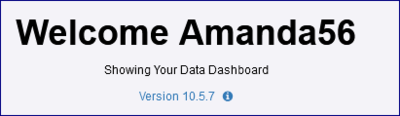Difference between revisions of "Upgrade to a new version"
| Line 74: | Line 74: | ||
If you do not perform this manual update then when the Registry 9.1 is started for the first time, the Registry will be unable to read the properties file and the Install Wizard of the Registry will be displayed. Once the Install Wizard has been completed, the new directory structure will be automatically created and a new properties file will be located within it. | If you do not perform this manual update then when the Registry 9.1 is started for the first time, the Registry will be unable to read the properties file and the Install Wizard of the Registry will be displayed. Once the Install Wizard has been completed, the new directory structure will be automatically created and a new properties file will be located within it. | ||
| + | |||
| + | ==I am upgrading from Version 9.5.# to 9.6 or later== | ||
| + | ===Overview=== | ||
| + | For users migrating from Fusion Registry 9.5 to Fusion Registry 9.6 or later it is important to read this section to understand what changes occurred in version 9.6 that necessitate user action before the new Fusion Registry can be used successfully.<br> | ||
| + | |||
| + | These modifications only apply if you are migrating structures and data from Fusion Registry 9.5 to a later release. | ||
| + | |||
| + | ===Active Directory Database Table=== | ||
| + | The database table 'registry_active_directory_mappings' was introduced in version 9.5.X of Fusion Registry. This table name is too long for those versions of the Oracle database before Oracle version 12.2. This table is now referred to by the Registry as 'registry_ad_mappings '.<br> | ||
| + | |||
| + | The table 'registry_active_directory_mappings' stores the mappings for the LDAP security mechanism. If you are not using LDAP you may simply ignore this upgrade step. If you are using LDAP and have not created custom mappings you may ignore this upgrade step.<br> | ||
| + | |||
| + | If you wish to preserve your active directory mappings, before performing the upgrade of the Registry, rename the table 'registry_active_directory_mappings' to 'registry_ad_mappings '. | ||
Revision as of 08:13, 1 December 2020
Contents
Overview
Prior to installing a new version of Fusion Registry you should perform the following tasks:
- Export all structures from the Registry via the Bulk Actions Option
- Backup your database schema
- Stop the Apache Tomcat (or equivalent tool)
- Navigate to the webapps folder of the Fusion Registry (for example C:\tomcats\Registry-8080\webapps) and replace the old war file with the new version
- Delete the FusionRegistry folder in the webapps sub folder
- Start the Tomcat
- Open the registry in a Web Browser in the usual way
You will see the version number on the Overview page as shown n the example below.#
Version Specific Instructions
I am upgrading from Version 10.# to later version - do I need to do anything specific?
Fusion Registry version 10 has improved security, such that passwords are now encrypted with the industry-standard AES256 algorithm. This offers greatly enhanced protection on passwords stored in the Fusion Registry. However, this means that downgrading from version 10 to a previous version cannot be performed easily, since previous versions of the Registry will be unable to decrypt the version 10 encrypted passwords.
If you find that you need to downgrade from version 10 to a previous version, please contact Metadata Technology who can assist you in this task.
I am upgrading from Version 9 to Version 9.1 or later
Overview
For users migrating from Fusion Registry 9.0 to Fusion Registry 9.1 or later it is important to read this section to understand what changes occurred in version 9.1 that necessitate user action before the new Fusion Registry can be used successfully.
These modifications only apply if you are migrating structures and data from Fusion Registry 9.0 to a later release.
Logging and Auditing Database Tables
With version 9.1 of Fusion Registry, there has been a necessary change to column names in three database tables. This means that migrating log and audit records from version 9.0 requires some manual intervention.
If you do not wish to preserve auditing and logging when upgrading to version 9.1, it is highly recommended to delete the tables. Please perform the following items:
- Stop Registry 9.0
- Delete the tables: registry_audit, registry_logs_zip, registry_logs.
- Start Registry 9.1 (or later version).
These tables will be recreated automatically on startup and the tables will contain the correct column names.
If you do wish to preserve the logging and auditing records from Registry 9.0, please perform the following:
- Stop Registry 9.0
- Modify the table registry_audit so that the column named "uid" is now named "audit_uid"
- Drop the foreign key constraint on the table ‘registry_logs_zip’.
- Modify the table registry_logs_zip so that the column named "uid" is now named "log_uid"
- Modify the table registry_logs so that the column named "uid" is now named "log_uid"
- Recreate the foreign key constraint on the table ‘registry_logs_zip’.
- Start Registry 9.1 (or later version).
The following script can be used on a MySQL instance to perform the upgrade:
ALTER TABLE `registry_audit` CHANGE `uid` `audit_uid` VARCHAR(50) NOT NULL; ALTER TABLE `registry_logs_zip` DROP FOREIGN KEY `FK_kvc3ysc4l9wnda36dc73jeokw`; ALTER TABLE `registry_logs` CHANGE `uid` `log_uid` VARCHAR(50) NOT NULL; ALTER TABLE `registry_logs_zip` CHANGE `uid` `log_uid` VARCHAR(50) NOT NULL; ALTER TABLE `registry_logs_zip` ADD CONSTRAINT `FK_kvc3ysc4l9wnda36dc73jeokw` FOREIGN KEY (`log_uid`) REFERENCES `registry_logs` (`log_uid`);
Note: The value of the Foreign Key on the table “registry_logs_zip” will most likely be a different value.
Properties File
The default location of the Registry properties file ( ‘fusion-registry.properties’ )has changed. This is to standardise the default location for property files for Metadata Technology’s product range.
For Fusion Registry version 9, the default location of the properties file is the directory:
In Fusion Registry 9.1, this default location has changed to:
<user home>\MetadataTechnology\FusionRegistry
If you were using the default location, the following steps are recommended:
- Stop Fusion Registry.
- Create the directories ‘MetadataTechnology\FusionRegistry’ under your home directory.
- Move the existing properties file into <user home>\MetadataTechnology\FusionRegistry.
- Restart the Registry. It should start without needing to show the install pages.
If you do not perform this manual update then when the Registry 9.1 is started for the first time, the Registry will be unable to read the properties file and the Install Wizard of the Registry will be displayed. Once the Install Wizard has been completed, the new directory structure will be automatically created and a new properties file will be located within it.
I am upgrading from Version 9.5.# to 9.6 or later
Overview
For users migrating from Fusion Registry 9.5 to Fusion Registry 9.6 or later it is important to read this section to understand what changes occurred in version 9.6 that necessitate user action before the new Fusion Registry can be used successfully.
These modifications only apply if you are migrating structures and data from Fusion Registry 9.5 to a later release.
Active Directory Database Table
The database table 'registry_active_directory_mappings' was introduced in version 9.5.X of Fusion Registry. This table name is too long for those versions of the Oracle database before Oracle version 12.2. This table is now referred to by the Registry as 'registry_ad_mappings '.
The table 'registry_active_directory_mappings' stores the mappings for the LDAP security mechanism. If you are not using LDAP you may simply ignore this upgrade step. If you are using LDAP and have not created custom mappings you may ignore this upgrade step.
If you wish to preserve your active directory mappings, before performing the upgrade of the Registry, rename the table 'registry_active_directory_mappings' to 'registry_ad_mappings '.