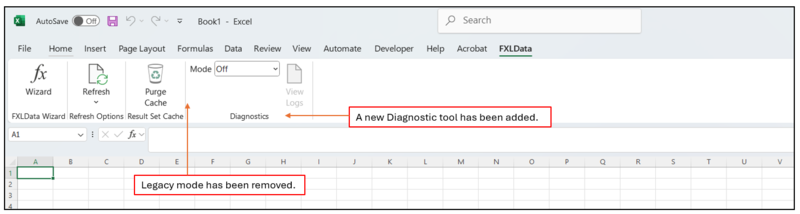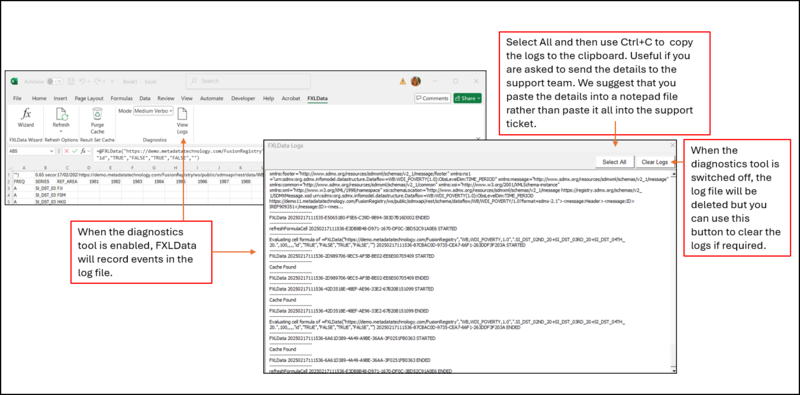Difference between revisions of "FXL Data changes in Hotfix February 2025"
(→Refresh) |
(→Refresh) |
||
| Line 25: | Line 25: | ||
The Refresh option is no longer restricted to older versions of Excel, the options available are detailed [[Refresh - FXLData#Office 2010-2019 Excel and Microsoft 365 Excel working in legacy Mode|here.]] | The Refresh option is no longer restricted to older versions of Excel, the options available are detailed [[Refresh - FXLData#Office 2010-2019 Excel and Microsoft 365 Excel working in legacy Mode|here.]] | ||
| + | |||
| + | Note that if the formula itself is deleted, you will also need to delete any returned data. | ||
| + | |||
| + | === Diagnostic Tool === | ||
| + | This feature has been introduced to help Regnology diagnose any issues encountered when using FXL Data. By default, the feature is switched off. When required, two options are available which supply different levels of detail. When the tool is enabled a log file will be created. | ||
| + | |||
| + | [[File:Diagnostic tool.png|800px]] | ||
Revision as of 04:06, 17 February 2025
Background
In February 2025, a new version of FXLData was made available via an “on request” Hotfix.
This new version addresses several issues identified by users including, to stablise the product, removing the difference between using the Legacy Mode features (these catered for users who used Microsoft Excel 2010-2019) and those using subsequent versions i.e., MS Office 365.
When this version is incorporated into the next full release of the Fusion Regnology product suite, the wiki will be updated accordingly but, in the meantime, this is a summary of the key changes.
Appearance
On opening Excel and enabling the latest version of the FX Data add-in, you will notice two significant changes.
Legacy Mode
The need for Legacy mode has been superseded by the removal of the Automatic Calculation facility. The Refresh button now works as expected and will perform an update on request.
As part of the change you will notice that the ampersand is inserted into the query shown in the formula bar.
Example:
=@FXLData("https://demo.metadatatechnology.com/FusionRegistry","WB,WDI_POVERTY,1.0",".SI_DST_02ND_20+SI_DST_03RD_20+SI_DST_04TH_20.",100,,,,"id","TRUE","FALSE","TRUE","FALSE","")
Refresh
FXLData no longer uses the normal Excel calculations in Microsoft 365. As a result, if a change is made as describe here Refresh article a manual refresh is necessary.
The Refresh option is no longer restricted to older versions of Excel, the options available are detailed here.
Note that if the formula itself is deleted, you will also need to delete any returned data.
Diagnostic Tool
This feature has been introduced to help Regnology diagnose any issues encountered when using FXL Data. By default, the feature is switched off. When required, two options are available which supply different levels of detail. When the tool is enabled a log file will be created.