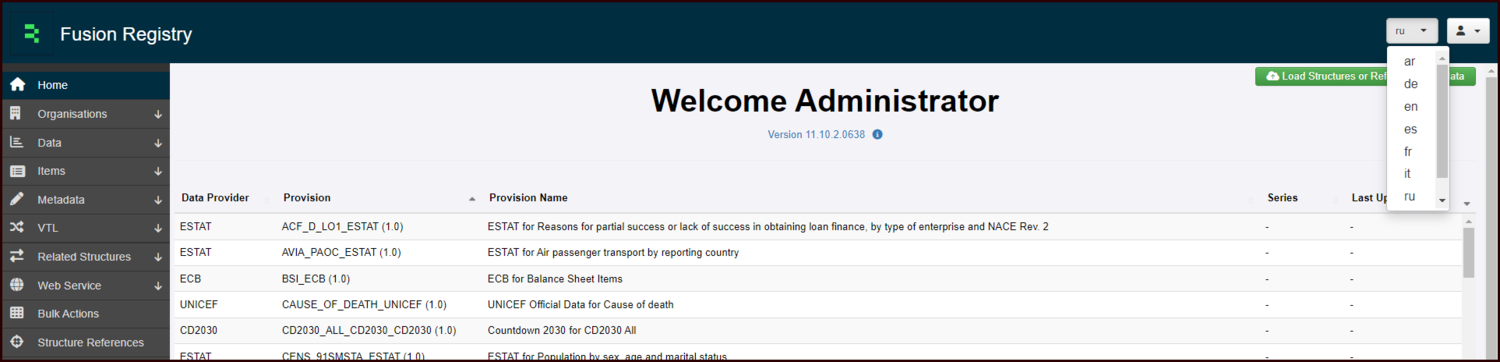Difference between revisions of "Working with Languages"
Jump to navigation
Jump to search
(→Default Installation) |
(→Adding additional languages) |
||
| Line 11: | Line 11: | ||
The banner at the top of most pages will show the Master Language and if you click on the drop down chevron, if any other languages have been installed, you will be able to change the Master view to the selected language. | The banner at the top of most pages will show the Master Language and if you click on the drop down chevron, if any other languages have been installed, you will be able to change the Master view to the selected language. | ||
| + | [https://en.wikipedia.org/wiki/List_of_ISO_639-1_codes list of codes] | ||
[[File:Master Language Setting.png|1500px]] | [[File:Master Language Setting.png|1500px]] | ||
Revision as of 02:46, 26 October 2023
Overview
SDMX structures allow Names and Descriptions to be stored and viewed in any number of languages. This article focuses on how to do this in Fusion Registry. if you are interested in how to configure languages in other modules, please click on the appropriate section below.
Default Installation
Fusion Registry will install one language - English. Other languages can be added via the various structures within the system. What is displayed in the Registry depends on the setting of the 'Master Language button.
Adding additional languages
The banner at the top of most pages will show the Master Language and if you click on the drop down chevron, if any other languages have been installed, you will be able to change the Master view to the selected language.