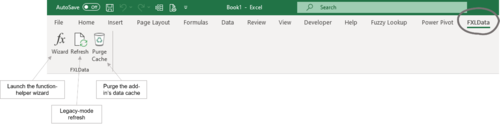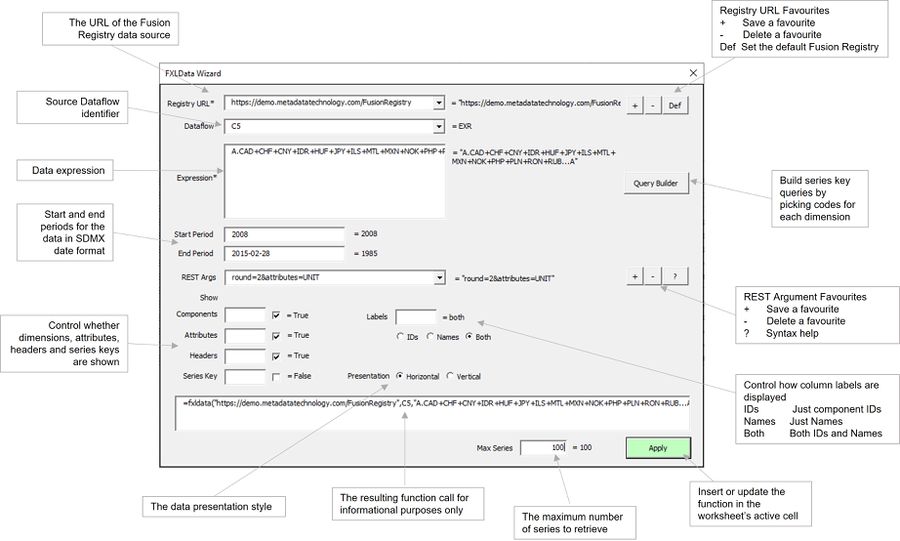Difference between revisions of "FXLData Wizard"
Jump to navigation
Jump to search
(→Overview) |
|||
| Line 15: | Line 15: | ||
=Wizard= | =Wizard= | ||
[[File:FXLData Wizard Example with Annotations.jpg|900px]] | [[File:FXLData Wizard Example with Annotations.jpg|900px]] | ||
| + | |||
| + | =Guidance= | ||
| + | * All parameters can take either a literal value (e.g. a number or a text string), a cell reference (e.g. A4) or an Excel formula (e.g. sum(A4,A6)) | ||
| + | * A parameter's result value is shown to the right which is just the literal, the contents of the referenced cell, or the result of the Excel formula | ||
| + | * Use the '''Apply''' button to apply changes made in the Wizard to the worksheet | ||
| + | * The FXLData function is refreshed automatically everytime the Apply button is clicked | ||
Revision as of 01:20, 5 October 2021
An Excel ribbon bar tool for building and editing FXLData functions
Overview
The FXLData Wizard is part of the FXLData add-in for Excel which provides a collection of functions for retrieving statistical data from a Fusion Registry directly into a worksheet.
The Wizard helps in the task of building and modifying =FXLData() and =FXLDataV() functions which take a number of parameters including the Fusion Registry to connect to, the Dataflow and a data query expression - typically an SDMX series key.
Installing the FXLData-add on Excel adds a FXLData menu option and the ƒx button to the ribbon which launches the Wizard.
- Select a blank cell in the worksheet and launch the Wizard to create a new FXLData function.
- Modify an existing =FXLData() or = FXLDataV() function by selecting the worksheet cell before launching the Wizard.
Wizard
Guidance
- All parameters can take either a literal value (e.g. a number or a text string), a cell reference (e.g. A4) or an Excel formula (e.g. sum(A4,A6))
- A parameter's result value is shown to the right which is just the literal, the contents of the referenced cell, or the result of the Excel formula
- Use the Apply button to apply changes made in the Wizard to the worksheet
- The FXLData function is refreshed automatically everytime the Apply button is clicked