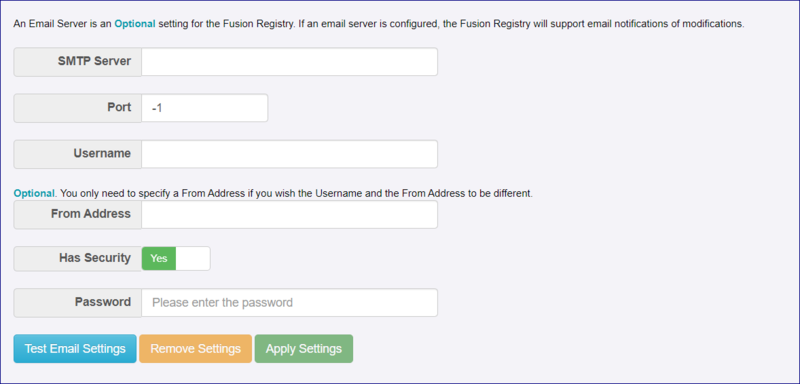Difference between revisions of "Email Configuration"
Jump to navigation
Jump to search
(→Subscribing to changes) |
(→Subscribing to changes) |
||
| (4 intermediate revisions by the same user not shown) | |||
| Line 1: | Line 1: | ||
| − | + | [[Category:Fusion Registry Configuration]] | |
| − | [[Category:Fusion Registry | ||
==Setting up an Email Server== | ==Setting up an Email Server== | ||
| Line 9: | Line 8: | ||
Once you have entered the appropriate settings and credentials you '''must''' use the Test button before you can click Apply. Select Test, the Registry will test the settings. You will be notified if a problem is detected, otherwise click the Apply button to complete the set up. | Once you have entered the appropriate settings and credentials you '''must''' use the Test button before you can click Apply. Select Test, the Registry will test the settings. You will be notified if a problem is detected, otherwise click the Apply button to complete the set up. | ||
| − | |||
| − | |||
| − | |||
| − | |||
| − | |||
| − | |||
| − | |||
| − | |||
| − | |||
| − | |||
| − | |||
| − | |||
| − | |||
| − | |||
| − | |||
| − | |||
| − | |||
| − | |||
| − | |||
| − | |||
| − | |||
| − | |||
| − | |||
| − | |||
Latest revision as of 03:49, 3 November 2025
Setting up an Email Server
In order to use the Registry, you do not need to set up an email server however, once set up it will support email password reset requests and changes in the Registry (if a user has subscribed to be notified on changes).
Once you have entered the appropriate settings and credentials you must use the Test button before you can click Apply. Select Test, the Registry will test the settings. You will be notified if a problem is detected, otherwise click the Apply button to complete the set up.