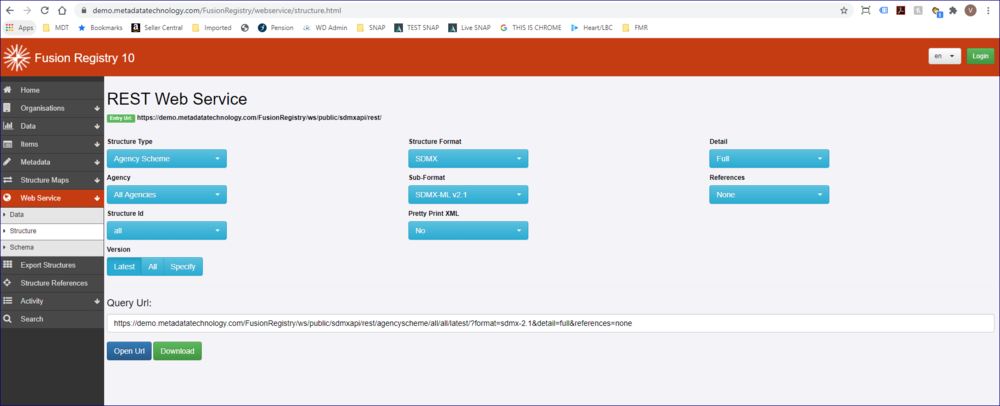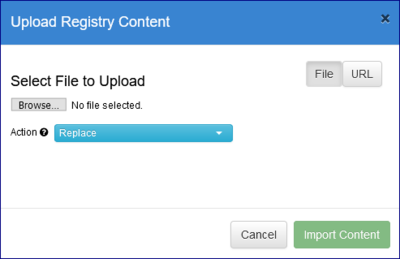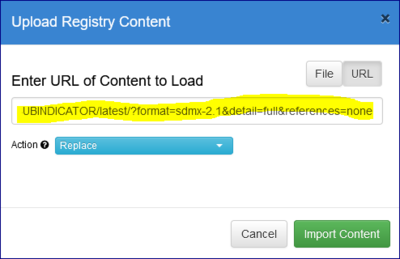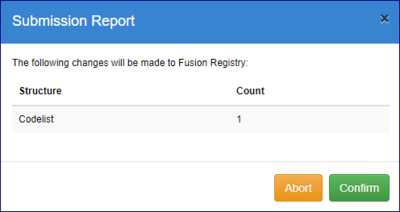Difference between revisions of "Load Structures"
(→Upload Unsuccessful) |
(→Loading a Structure) |
||
| (3 intermediate revisions by the same user not shown) | |||
| Line 5: | Line 5: | ||
=Obtaining Structures= | =Obtaining Structures= | ||
| − | All structures must be compliant with the SDMX Standard. | + | All structures must be compliant with the SDMX Standard. |
Whilst you can easily create Structure from scratch, there are a number of other options available. | Whilst you can easily create Structure from scratch, there are a number of other options available. | ||
==Using Export Structures options in another Registry== | ==Using Export Structures options in another Registry== | ||
| − | Please see this article [[ | + | Please see this article [[Using_Bulk_Actions_to_Export_Structures|which explains how to do this]]. |
==Using Web Services option in another Registry== | ==Using Web Services option in another Registry== | ||
| Line 30: | Line 30: | ||
==Loading a Structure== | ==Loading a Structure== | ||
| − | On | + | On most pages of the Registry, at the top right of the page you will see the Load Structures button (as long as you are logged in). |
[[File:LS0.png|200px]]<br> | [[File:LS0.png|200px]]<br> | ||
| Line 38: | Line 38: | ||
[[File:LS2.png|Loading using a File|400px]]<br> | [[File:LS2.png|Loading using a File|400px]]<br> | ||
| − | Either search for and a select file (individual files or Zip files can be used) using Windows Explorer '''OR''' select the URL button which will display an additional field for you to enter a URL location of the structure. See the [[Load_Structures#Using_Web_Services_option_in_another_Registry|Web Services]] option above for more details on how to obtain an appropriate URL as shown in the example below. | + | Either search for and a select file (individual files or Zip files can be used) using Windows Explorer '''OR''' select the URL button which will display an additional field for you to enter a URL location of the structure. |
| + | |||
| + | See the [[Load_Structures#Using_Web_Services_option_in_another_Registry|Web Services]] option above for more details on how to obtain an appropriate URL as shown in the example below. | ||
[[File:LS3.png|Loading using an URL|400px]]<br> | [[File:LS3.png|Loading using an URL|400px]]<br> | ||
Latest revision as of 04:43, 11 October 2025
Overview
Structures can be loaded into the registry in a number of ways but first you have to have some to load. If you already have structures to load, please skip to the Loading Structures Section below.
Obtaining Structures
All structures must be compliant with the SDMX Standard.
Whilst you can easily create Structure from scratch, there are a number of other options available.
Using Export Structures options in another Registry
Please see this article which explains how to do this.
Using Web Services option in another Registry
Structures can be obtained using the Web Service option from another Registry. The image below shows the Demo Site with Web Services and Structure selected.
You can use the selection boxes to define what you want and then you can either download the structures OR copy the URL to use when uploading.
Using Environmental Sync
See this article for more information on how to do this.
Loading Structures
Before you start
- To Load a Structure(s) you do need to be logged in to the Registry.
- To successfully load a Structure make sure that the owning Agency already exists (select Organisation from the main menu then Agencies).
Loading a Structure
On most pages of the Registry, at the top right of the page you will see the Load Structures button (as long as you are logged in).
Once this button is clicked the Upload option will open as shown in the image below.
Either search for and a select file (individual files or Zip files can be used) using Windows Explorer OR select the URL button which will display an additional field for you to enter a URL location of the structure.
See the Web Services option above for more details on how to obtain an appropriate URL as shown in the example below.
Import Actions
Before the structures are imported you have further options available:
Append
A structure file loaded with action 'Append' may only add new structures and may not overwrite any existing structures.
Replace
A structure file loaded with action 'Replace' may add new structures to the Registry, and can also replace existing structures with new ones. Replace is the default selection.
Merge
A structure file loaded with action 'Merge' may add new structures and replace existing structures - however for Item Schemes (Codelists, Concept Schemes, Agency Schemes, Data Provider Schemes) the items submitted will be added to the existing scheme. For example if a Codelist exists with Codes A, B, and C, and the same Codelist is submitted with Codes B and X, then the resulting Codelist will have Codes A, B, C, X - the Merge submission has Replaced Code B and Added code X to the Codelist.
Full Replace
A structure file loaded with action 'Full Replace' will remove all existing structures from the Registry and replace them with the contents of the loaded file. This is a useful feature when you are copying structures from one environment to another.
Upload Successful
Once the import process has finished, you will see a Submission report as shown in the example below. You can also Abort the process from here.
If you Confirm the structure will be loaded into the relevant area where you can view and edit it.
Note: if you are uploading a large number of Structures it can take a little while before the structures are visible. A good way of checking is to Navigate to the bulk Actions page.
Upload Unsuccessful
If for whatever reason the upload fails, you will be presented with an error message advising you what the problem was, similar to the one shown below.
Common Problems
- No change detected from the structure already present
- Incorrect file type
- Owning Agency not present