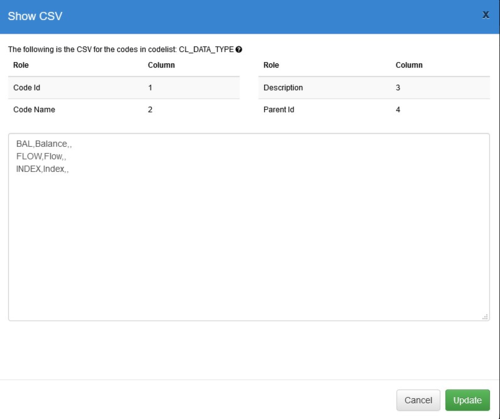Difference between revisions of "Default Code Values – Fusion Data Mapper"
Jump to navigation
Jump to search
(Created page with "Category:Data Mapping Category:Fusion Data Mapper The first value in the relevant Codelist is the default for each coded Dimension or Attribute. '''Setting a Default...") |
|||
| (2 intermediate revisions by 2 users not shown) | |||
| Line 1: | Line 1: | ||
| − | |||
[[Category:Fusion Data Mapper]] | [[Category:Fusion Data Mapper]] | ||
| − | |||
The first value in the relevant Codelist is the default for each coded Dimension or Attribute. | The first value in the relevant Codelist is the default for each coded Dimension or Attribute. | ||
| Line 17: | Line 15: | ||
#Use the CSV Editor to change the ordering of the codes, placing the required default code in the top position. | #Use the CSV Editor to change the ordering of the codes, placing the required default code in the top position. | ||
| − | ::::[[File:Figure 7. | + | ::::[[File:Figure 7.png|frameless|500px|CSV code order editor]] |
Latest revision as of 01:35, 13 November 2025
The first value in the relevant Codelist is the default for each coded Dimension or Attribute.
Setting a Default Code Value - Required Roles and Privileges
The user must be a member of the Agency that owns the SDMX Codelist, or a member of a parent Agency if a hierarchical agency structure is in place.
Setting the Default Code Value – Procedure
Use the Fusion Registry Administration Interface to change the ordering of codes in a Codelist:
- From the left-hand menu bar, choose Items and Codelists.
- Choose the relevant Codelist from those displayed. Using the Cogs menu, select ‘Edit the selected Codelist’.
- Move to Step 4 – Code Order & Hierarchy.
- Use the CSV Editor to change the ordering of the codes, placing the required default code in the top position.