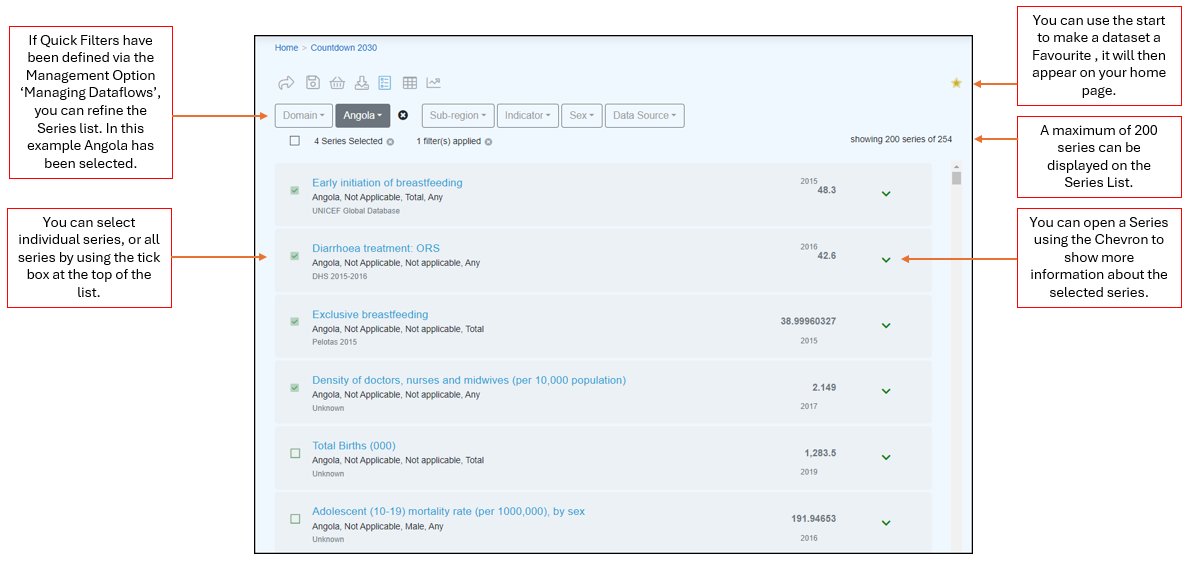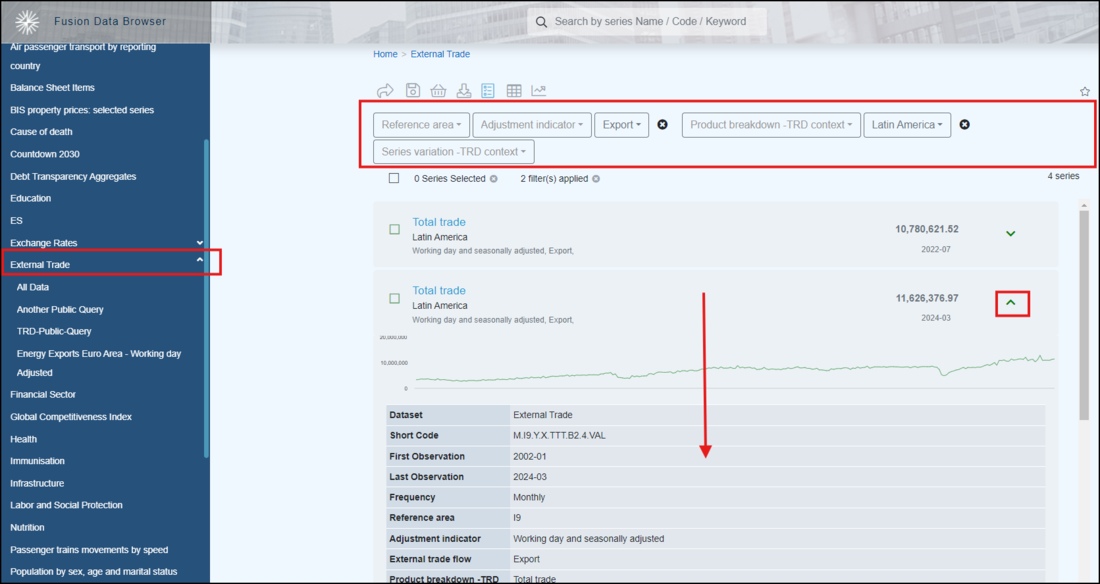Difference between revisions of "Series List"
| (16 intermediate revisions by 2 users not shown) | |||
| Line 1: | Line 1: | ||
| − | + | [[Category:Fusion Data Browser]] | |
| + | Fusion Data Browser shows a Series List when a Dataset is selected via Data Navigation. The list is for a single dataset in accordance with any filters applied via Dataset Navigation. | ||
| − | + | The series are displayed in no particular order, without pagination. You can make a list a Favourite Dataset by using the *, these will appear on your home page under Recent Activity. | |
| − | + | [[File:FDB Series List2png.png|1200px]] | |
| − | |||
| − | + | You can Save a Query for reuse from the Series List using the Save button. You can read more about saving queries [[Data_Browser_Queries|in this article]]. | |
| − | [[ | + | Individual Series in the Series List can be selected, and if required added to a [[Series Basket]]. |
Each Series List item provides an overview of what data it holds in it's title, subtitle, and footer - all of which are generated based on the [[Series Configuration|Series List Configuration]]. When a Series List is expanded, the full details of the Series are provided which include the Dimension values and Series Attributes. A small, interactive, time series chart is also displayed as well as export functions for that series. | Each Series List item provides an overview of what data it holds in it's title, subtitle, and footer - all of which are generated based on the [[Series Configuration|Series List Configuration]]. When a Series List is expanded, the full details of the Series are provided which include the Dimension values and Series Attributes. A small, interactive, time series chart is also displayed as well as export functions for that series. | ||
| − | [[File:Databrowser serieslist item expanded.png]] | + | |
| + | [[File:Databrowser serieslist item expanded V2.png|1100px]] | ||
| + | |||
| + | |||
| + | A full list of functions that are available in the Series List [[A_beginners_guide_to_Fusion_Data_Browser#Functions_available|can be found here]]. | ||
Latest revision as of 02:39, 30 October 2024
Fusion Data Browser shows a Series List when a Dataset is selected via Data Navigation. The list is for a single dataset in accordance with any filters applied via Dataset Navigation.
The series are displayed in no particular order, without pagination. You can make a list a Favourite Dataset by using the *, these will appear on your home page under Recent Activity.
You can Save a Query for reuse from the Series List using the Save button. You can read more about saving queries in this article.
Individual Series in the Series List can be selected, and if required added to a Series Basket.
Each Series List item provides an overview of what data it holds in it's title, subtitle, and footer - all of which are generated based on the Series List Configuration. When a Series List is expanded, the full details of the Series are provided which include the Dimension values and Series Attributes. A small, interactive, time series chart is also displayed as well as export functions for that series.
A full list of functions that are available in the Series List can be found here.