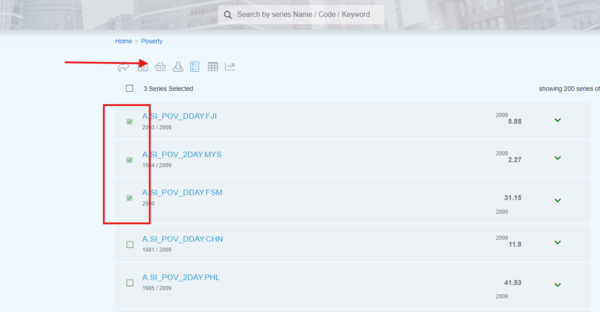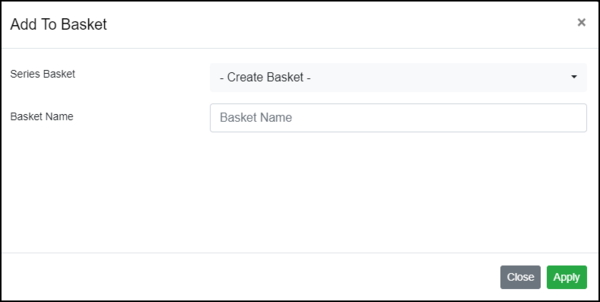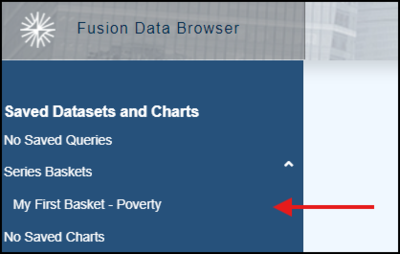Difference between revisions of "Series Basket"
| Line 13: | Line 13: | ||
If baskets already exist, you can add the series or create a new basket. | If baskets already exist, you can add the series or create a new basket. | ||
| − | Series Baskets will be saved on the left hand side of Fusion Data Browser as shown in the example below. | + | Series Baskets will be saved on the left-hand side of Fusion Data Browser as shown in the example below. |
[[File:FDB_My_First_Basket.png|400px]] | [[File:FDB_My_First_Basket.png|400px]] | ||
Latest revision as of 02:36, 30 October 2024
A Series Basket enables a user to add one or more favourite series into a single collection of series. The Series may originate from different datasets. If series do come from different datasets and are visualised or exported together, then a dataset join is performed by the server before the data is presented or exported.
Series can be added to a new or existing Basket by selecting the series from the Series List page, and clicking on the menu item for selected series.
Selecting the basked will open the Add to basket box.
If baskets already exist, you can add the series or create a new basket.
Series Baskets will be saved on the left-hand side of Fusion Data Browser as shown in the example below.
Please note that you may only have 200 series in one basket.
Deleting a Series Basket
Unlike Charts and Queries, the Series Basket can be deleted directly.