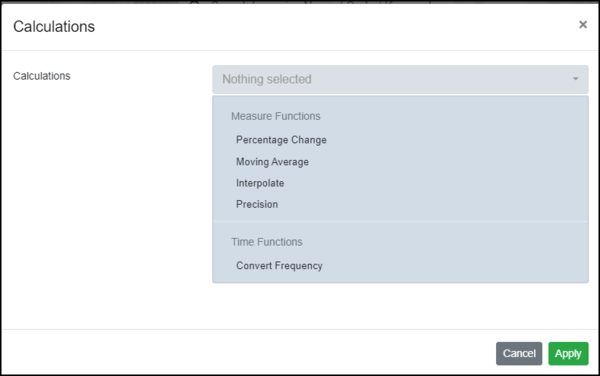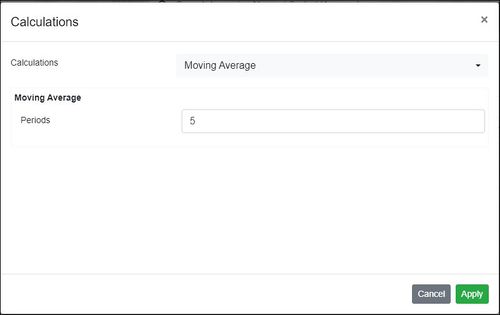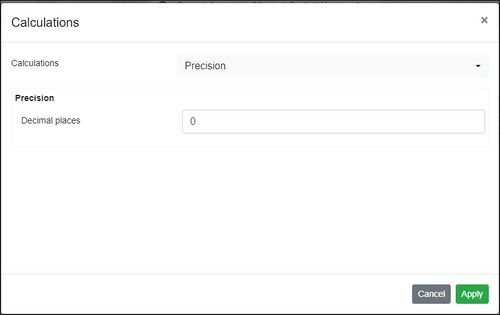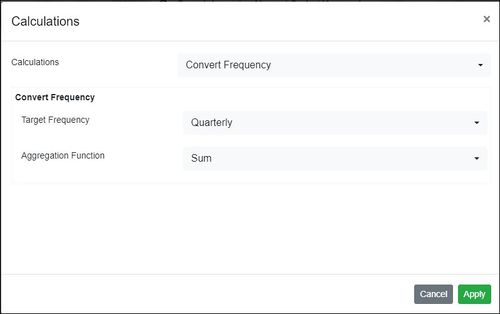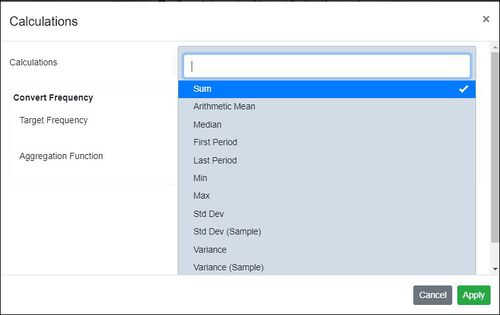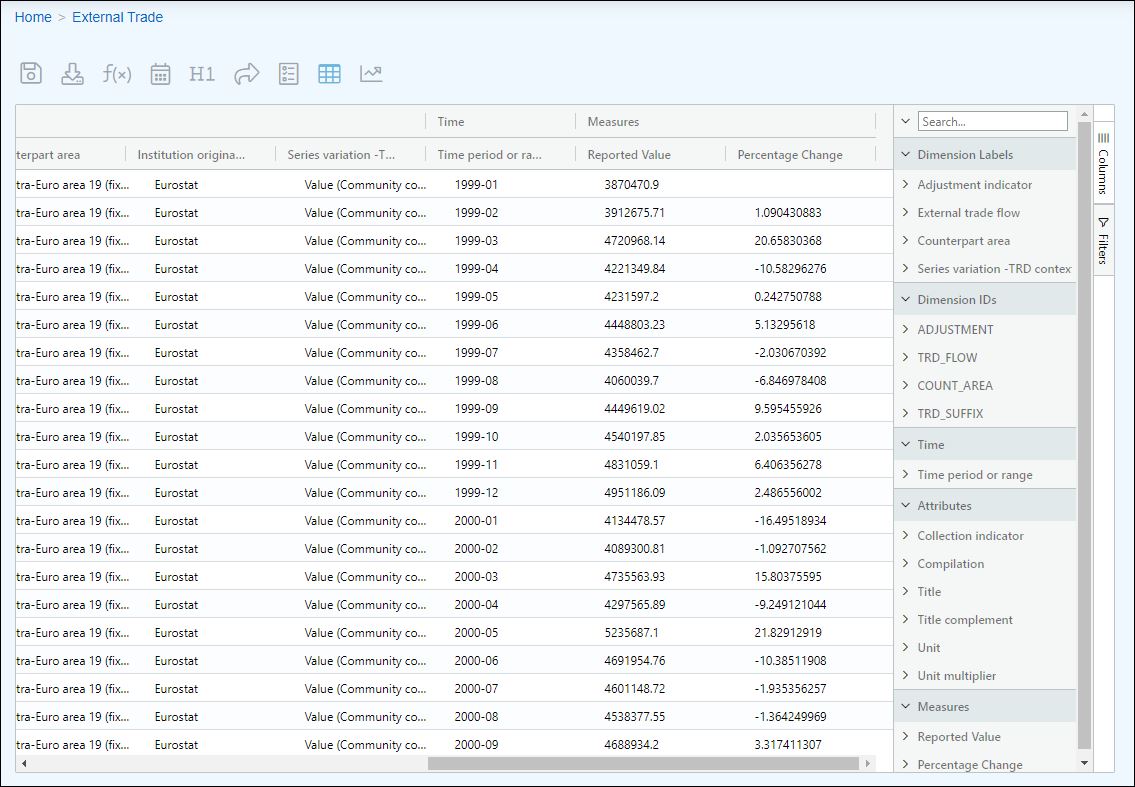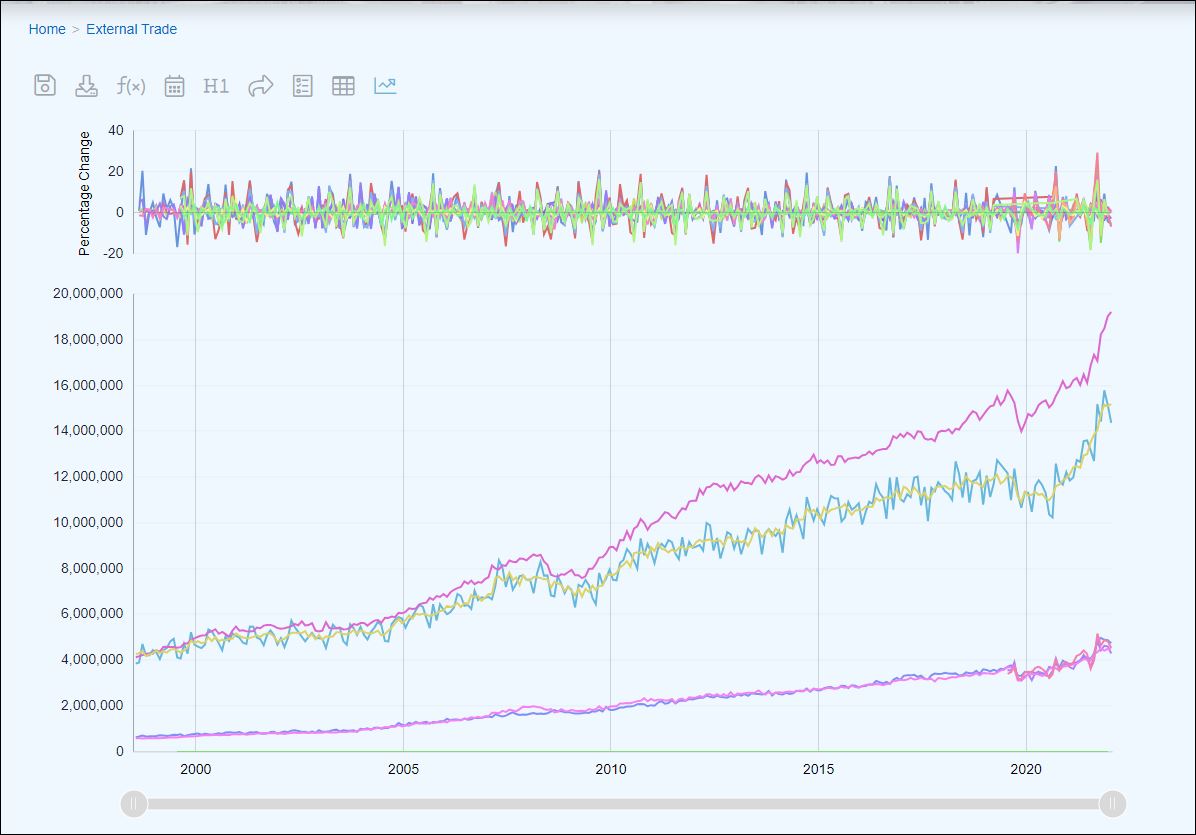Difference between revisions of "Data Browser Calculations"
(→=Interpolate) |
(→Overview) |
||
| (One intermediate revision by the same user not shown) | |||
| Line 10: | Line 10: | ||
One or more options can be chosen. | One or more options can be chosen. | ||
| − | '''Note''' - certain options work with a Frequency dimension | + | '''Note''' - certain options work with a Frequency dimension. I If the system does not find a dimension for frequency in the associated data structure, you will be presented with a list of dimensions that will enable you to nominate a substitute. |
| − | |||
==Options== | ==Options== | ||
| Line 54: | Line 53: | ||
[[File:FDB-Series-Chart-Percentage-Change.JPG|1200px]] | [[File:FDB-Series-Chart-Percentage-Change.JPG|1200px]] | ||
| + | |||
| + | |||
| + | ==Exporting Data== | ||
| + | If you have applied Calculations, these will be used when the data is exported. | ||
Latest revision as of 02:19, 30 October 2024
Overview
The Calculations Button ![]() is available on the Table and Time Series Charts toolbar and is also one of the Export Data features for certain formats.
is available on the Table and Time Series Charts toolbar and is also one of the Export Data features for certain formats.
Clicking on the the button will display the options available.
One or more options can be chosen.
Note - certain options work with a Frequency dimension. I If the system does not find a dimension for frequency in the associated data structure, you will be presented with a list of dimensions that will enable you to nominate a substitute.
Options
Percentage Change
There are no additional options, just on or off.
Moving Average
You can select the number of periods to be used in the calculation.
Precision
Enables you to set the number of decimal places.
Interpolate
There are no additional options, just on or off.
Convert Frequency
You can use this to convert all rows to the selected Frequency.
In addition there is an Aggregate Function which presents further options which can be used in the calculation.
Table Chart
Using External Trade which is available from the demo site adding a function such as % change will have the effect of adding another column as shown in the example below.
Series Chart
In the example below, again using a series chart available on the Demo site you can see at the top of the chart, additional information.
Exporting Data
If you have applied Calculations, these will be used when the data is exported.