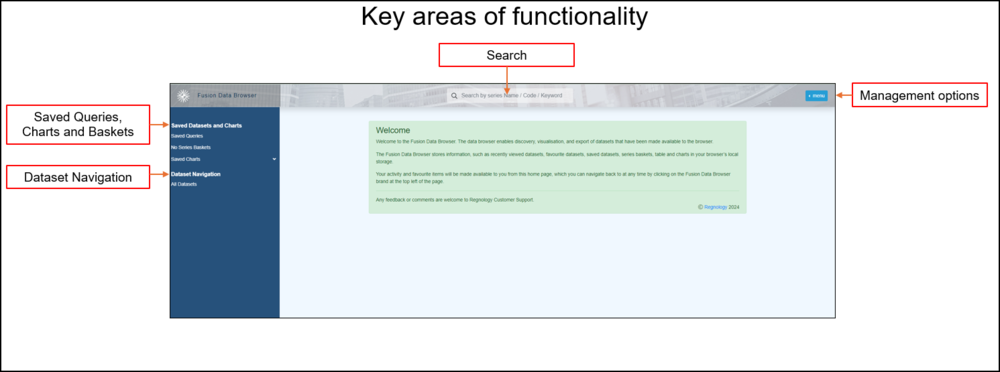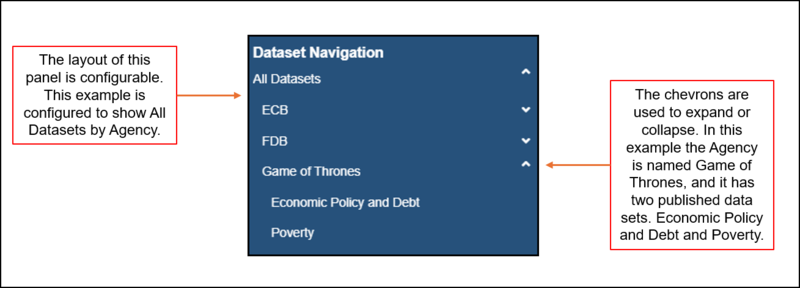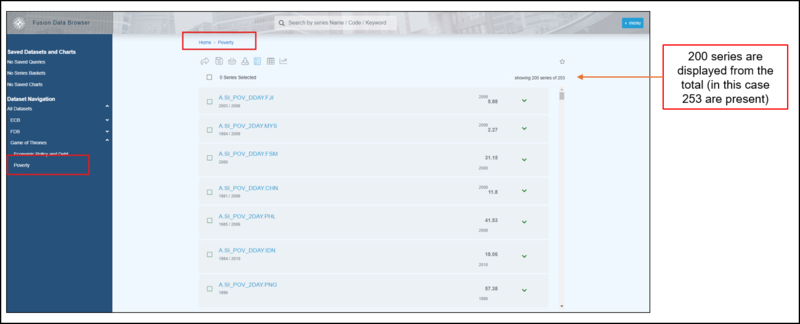Difference between revisions of "A beginners guide to Fusion Data Browser"
(→Functions available here) |
(→Functions available here) |
||
| Line 39: | Line 39: | ||
| Home || [[File:FDB-Home.png|50px]] || This will return you to the Home page. | | Home || [[File:FDB-Home.png|50px]] || This will return you to the Home page. | ||
|- | |- | ||
| − | | Dataset Name || | + | | Dataset Name || [[File:FDB DS Name.png|50px]] || Return to the Series List. |
|- | |- | ||
| − | | Share || | + | | Share || [[File:FDB Share.png|50px]]||Creates a URL of the Page or the Query. This URL can be opened directly or copied to the clipboard. You can use this feature to send the URL which can be opened by anyone with that URL. The source Registry must be running for an ‘outsider’ to view the query. You can learn more about Sharing URLs [[Data_Browser_Share_URL | Share URL]] in this article. |
|- | |- | ||
| − | | Save || | + | | Save || [[File:FDB Save.png|50px]]|| This enables you to save a Query. You can learn more about Saving Queries [[Data_Browser_Configuration | Data Browser Configuration]] in this article. |
|- | |- | ||
| − | | Series Basket|| | + | | Series Basket|| [[File:FDB Series Basket.png|50px]]|| This enables you to save a selection of series to a new or existing basket. You can learn more about Series Baskets [[Series_Basket | in this article]]. |
|- | |- | ||
| Export Data|| Example || This enables you to Export the data. You can learn more about the Export options [[Data_Browser_Export|in this article]]. | | Export Data|| Example || This enables you to Export the data. You can learn more about the Export options [[Data_Browser_Export|in this article]]. | ||
Revision as of 02:06, 10 October 2024
Before using this Guide, please ensure that Fusion Data Bowater has been installed, configured and that all the steps in this article have been considered.
Overview
Fusion Data Browser is a web tool for data consumers to explore the Fusion Registry data catalogue, create charts and tables, and download data.
[Link to Overview page]
There are 4 key areas of functionality to consider:
- Dataset Navigation
- Saved Queries, Charts and Baskets
- Search
- Management options
However, before any of the other functions can be used, you must start with data.
The image above shows the Fusion Data Browser is its initial state. There has been no activity so far. In order to start using the Browser, you must have data which has been published or registered.
In the example below you can see that Poverty has been selected from the Navigation panel and in the mid section you will see a list of series.
Functions available here
| Function | Display | Effect |
|---|---|---|
| Home | This will return you to the Home page. | |
| Dataset Name | Return to the Series List. | |
| Share | Creates a URL of the Page or the Query. This URL can be opened directly or copied to the clipboard. You can use this feature to send the URL which can be opened by anyone with that URL. The source Registry must be running for an ‘outsider’ to view the query. You can learn more about Sharing URLs Share URL in this article. | |
| Save | This enables you to save a Query. You can learn more about Saving Queries Data Browser Configuration in this article. | |
| Series Basket |  |
This enables you to save a selection of series to a new or existing basket. You can learn more about Series Baskets in this article. |
| Export Data | Example | This enables you to Export the data. You can learn more about the Export options in this article. |
| Series List | Example | This button is only active if you have moved to the Table or Time series display. If you are using one of these, clicking the Series List button will return you to the list as displayed above. You can learn more about the Export options in this article. |
| Table | Example | This button is active from the Series List and opens up the Data Browser Table which is explained further in this article. |
| Time Series | Example | This button is active from Series List and opens up the Data Browser Time Series Chart which is explained further in this article. |