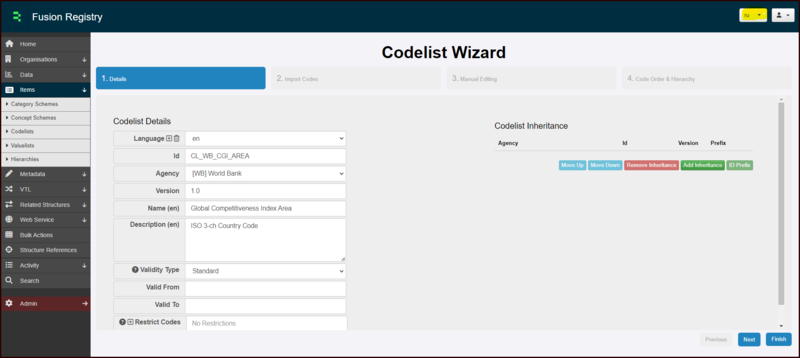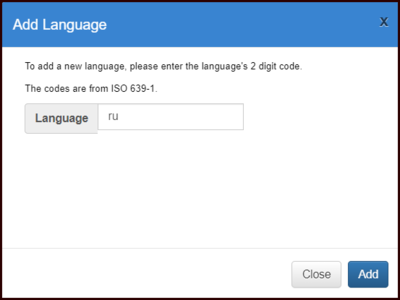Difference between revisions of "Working with Languages"
(→Adding additional languages) |
(→Default Installation) |
||
| (One intermediate revision by the same user not shown) | |||
| Line 4: | Line 4: | ||
== Default Installation == | == Default Installation == | ||
| − | Fusion Registry will install one language - English. Other languages can be added via the various structures within the system. What is displayed in the Registry depends on the setting of the 'Master Language button. | + | Fusion Registry will install one language - English. Other languages can be added via the various structures within the system. What is displayed in the Registry depends on the setting of the 'Master Language" button. |
[[File:Language Button.png|100px]] | [[File:Language Button.png|100px]] | ||
| Line 39: | Line 39: | ||
The contents of the Master Language dropdown is built from the languages which have been used in any structure in the Registry. | The contents of the Master Language dropdown is built from the languages which have been used in any structure in the Registry. | ||
| − | '''Note:''' Most structures only have one language settings except for | + | '''Note:''' Most structures only have one language settings except for: |
* Codelists | * Codelists | ||
* Category Schemes | * Category Schemes | ||
| Line 46: | Line 46: | ||
As you work through the structure wizards for these structures, there are settings on additional steps of the wizard. | As you work through the structure wizards for these structures, there are settings on additional steps of the wizard. | ||
| + | |||
| + | ==Deleting a language== | ||
| + | |||
| + | Select the language then use the bin button. | ||
== Other Modules == | == Other Modules == | ||
Latest revision as of 03:49, 26 October 2023
Contents
Overview
SDMX structures allow Names and Descriptions to be stored and viewed in any number of languages. This article focuses on how to do this in Fusion Registry. if you are interested in how to configure languages in other modules, please click on the appropriate section below.
Default Installation
Fusion Registry will install one language - English. Other languages can be added via the various structures within the system. What is displayed in the Registry depends on the setting of the 'Master Language" button.
In the example below, you can see that several languages are available. They are displayed by reference to the ISO 639-1 codes. Click here to see the list of ISO codes
Adding additional languages
Additional languages are added at an individual structure level. The process is the same for all structures.
First, create or edit a structure.
Taking a codelist as an example, you will see below that the Master Language button is set to Russian although there is no Russian text shown in the Name or Description. Instead, the default text (English) is displayed.
To add a code use the Language Add button.
Enter the appropriate code, in this case ru. Then click Add.
You will be returned to the structure page, any English name or description will be replaced and you can enter the details as appropriate.
To switch between a structures language records, you can use the language selector.
The contents of the Master Language dropdown is built from the languages which have been used in any structure in the Registry.
Note: Most structures only have one language settings except for:
- Codelists
- Category Schemes
- Concept Schemes
- Value List
As you work through the structure wizards for these structures, there are settings on additional steps of the wizard.
Deleting a language
Select the language then use the bin button.