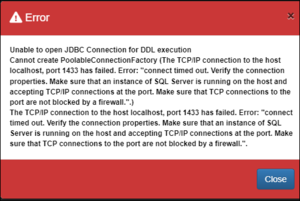Difference between revisions of "Install SQL Server"
(Created page with "Category:How_To =Overview= SQL Server may be used to act as the persistant store for Registry information and the JDBC driver that communicates from the Registry to a SQL...") |
|||
| (5 intermediate revisions by the same user not shown) | |||
| Line 1: | Line 1: | ||
[[Category:How_To]] | [[Category:How_To]] | ||
| + | [[Category:Fusion Registry Install]] | ||
=Overview= | =Overview= | ||
| − | SQL Server may be used to act as the persistant store for Registry information and the JDBC driver that communicates from the Registry to a SQL Server instance | + | SQL Server may be used to act as the persistant store for Registry information and the JDBC driver that communicates from the Registry to a SQL Server instance. |
= Installation = | = Installation = | ||
| Line 9: | Line 10: | ||
= Setup for use in Fusion Registry = | = Setup for use in Fusion Registry = | ||
| − | It is recommended to use an empty database in your SQL Server instance | + | It is recommended to use an empty database in your SQL Server instance. |
= Connection Details = | = Connection Details = | ||
| − | + | The system requires a database to be specified on the first page of the Install Wizard. This can be changed at a later from the Administrator "Database Settings" page. | |
SQL Server by default uses port 1433. | SQL Server by default uses port 1433. | ||
| Line 33: | Line 34: | ||
= Configuring SQL Server for Single Sign-On = | = Configuring SQL Server for Single Sign-On = | ||
| − | + | The system supports Single Sign-On (SSO) when connecting to a SQL Database. In order to use this feature, a DLL is also required. | |
The DLL can be obtained from Microsoft. You will need to download the "Microsoft SQL Server JDBC Drivers" package which contains a number of drivers named “sqljdbc_auth .dll” but for different systems (e.g. x86, 64 bit, etc.). | The DLL can be obtained from Microsoft. You will need to download the "Microsoft SQL Server JDBC Drivers" package which contains a number of drivers named “sqljdbc_auth .dll” but for different systems (e.g. x86, 64 bit, etc.). | ||
| Line 51: | Line 52: | ||
=Troubleshooting= | =Troubleshooting= | ||
| − | Any problems | + | Any problems that the Registry encounters connecting to the database service will result in an error message. The example below indicates that the user credentials are wrong. |
| − | [[File:DatabaseInstallError SQL. | + | [[File:DatabaseInstallError SQL (1).png|Installation Error|300px]] |
Latest revision as of 07:49, 4 September 2023
Contents
Overview
SQL Server may be used to act as the persistant store for Registry information and the JDBC driver that communicates from the Registry to a SQL Server instance.
Installation
It is beyond the scope of this article to explain how to install SQL Server, but at the current time of writing SQL Server may be downloaded from Microsoft for free.
The SQL Server instance must be accessible to the FMR and FMR will need an database account that can create, update and modify tables.
Setup for use in Fusion Registry
It is recommended to use an empty database in your SQL Server instance.
Connection Details
The system requires a database to be specified on the first page of the Install Wizard. This can be changed at a later from the Administrator "Database Settings" page.
SQL Server by default uses port 1433.
If you wish to make a custom connection to SQL Server, the information you will likely need is:
| Connection String | Of the form:
jdbc:sqlserver://<server url>:<server port>;databaseName=<your database>
|
|---|---|
| Dialect | org.hibernate.dialect.SQLServerDialect |
| Class Name | com.microsoft.sqlserver.jdbc.SQLServerDriver |
Configuring SQL Server for Single Sign-On
The system supports Single Sign-On (SSO) when connecting to a SQL Database. In order to use this feature, a DLL is also required.
The DLL can be obtained from Microsoft. You will need to download the "Microsoft SQL Server JDBC Drivers" package which contains a number of drivers named “sqljdbc_auth .dll” but for different systems (e.g. x86, 64 bit, etc.).
You need to locate the appropriate DLL for your system.
This DLL needs to be supplied to the Java Runtime running your Web Application Server. There are a number of ways in which this can be achieved. Two of the simplest methods are listed below: Copy the DLL file to the Java Runtime “bin” directory that is running your Web Application Server. It is important to place the DLL in the correct directory (for example: C:\Java\jdk1.8.0_92\jre\bin).
Note: that modifying a Java Runtime in this manner means that all applications that use this Java Runtime will be affected.
Pass the DLL location to the Web Application Server on server startup.
Locate the directory with the DLL you wish to add (e.g. c:\temp) then add the following line to setenv.bat and the Java library path will be modified allowing Tomcat to access the DLL file:
set CATALINA_OPTS=%CATALINA_OPTS% -Djava.library.path=C:\temp\SSO_DLL
Troubleshooting
Any problems that the Registry encounters connecting to the database service will result in an error message. The example below indicates that the user credentials are wrong.