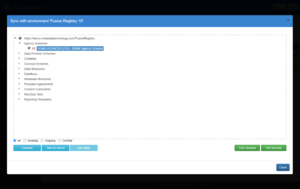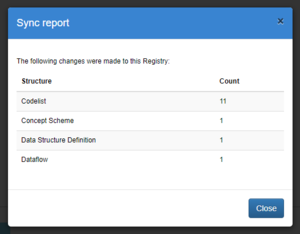Difference between revisions of "Load example SDMX structures"
(→Download all of the structures for the ECB External Trade dataflow (TRD)) |
|||
| (13 intermediate revisions by 2 users not shown) | |||
| Line 1: | Line 1: | ||
| + | [[Category:How_To]] | ||
=Overview= | =Overview= | ||
| − | SDMX structural metadata (structures for short) describe the data and need to be created before you can start working with the data itself. | + | SDMX structural metadata (structures for short) describe the data and need to be created before you can start working with the data itself. Structures in SDMX are equivalent to the empty tables and relationships in a SQL database before any data is inserted. |
| − | If you have access to structures in a suitable SDMX format like SDMX-ML ( | + | If you have access to structures in a suitable SDMX format like SDMX-ML (XML) or SDMX-JSON the you can start working immediately with those. Login using the admin account created at install and click the [[File:LoadStructuresOrReferenecMetadata.PNG]] button to load from file. |
| − | The rest of this guide explains how to download some example structures from Metadata Technology's cloud demonstration Fusion Registry service https://demo.metadatatechnology.com/FusionRegistry | + | The rest of this guide explains how to download some example structures from Metadata Technology's cloud demonstration Fusion Registry service https://demo.metadatatechnology.com/FusionRegistry using the Environment Sync function. |
=Adding a Sync Environment= | =Adding a Sync Environment= | ||
| − | A Sync Environment is a remote Fusion Registry with which structures can be exchanged. | + | A Sync Environment is a remote Fusion Registry with which structures can be exchanged. In this case we're going to retrieve from structures from it. |
[[File:SyncEnvironment.PNG|thumbnail]] | [[File:SyncEnvironment.PNG|thumbnail]] | ||
| Line 15: | Line 16: | ||
** ID: Demo | ** ID: Demo | ||
** URL: <nowiki>https://demo.metadatatechnology.com/FusionRegistry</nowiki> | ** URL: <nowiki>https://demo.metadatatechnology.com/FusionRegistry</nowiki> | ||
| − | * Select the newly created 'Demo' environment in the list and choose the <code>Sync Environment</code> | + | * Select the newly created 'Demo' environment in the list and choose the <code>Sync Environment</code> button |
* When prompted for a usernamed and password, click <code>Sync Anonymously</code> | * When prompted for a usernamed and password, click <code>Sync Anonymously</code> | ||
Your Fusion Registry should connect to the demonstration service and retrieve a list of all available structures. | Your Fusion Registry should connect to the demonstration service and retrieve a list of all available structures. | ||
| + | |||
| + | Next, download the SDMX Agency Scheme. | ||
=Download the Agency Scheme= | =Download the Agency Scheme= | ||
| Line 28: | Line 31: | ||
* Acknowledge the report which should say that 1 structure has been created | * Acknowledge the report which should say that 1 structure has been created | ||
| − | =Download | + | =Download all of the structures for the ECB External Trade dataflow (TRD)= |
| − | For demonstration purposes we are going to download all of the structures needed for the ECB's | + | For demonstration purposes we are going to download all of the structures needed for the ECB's External Trade dataflow, including Codelists, Concepts and the Data Structure Definition. |
| + | [[File:SyncReportEXR.PNG|thumbnail]] | ||
| − | * Click on Dataflows and check <code>ECB: | + | * Click on Dataflows and check <code>ECB:TRD (1.0) - External Trade</code> |
* Choose the <code>Pull Structure</code> button | * Choose the <code>Pull Structure</code> button | ||
* When prompted for Sync Options, choose <code>Selected structures and descendents</code>, and the <code>Pull</code> button | * When prompted for Sync Options, choose <code>Selected structures and descendents</code>, and the <code>Pull</code> button | ||
* The report should tell us that a number of changes have been made to the Registry including 11 Codelists, plus a Concept Scheme, Data Structure Definition and a Dataflow | * The report should tell us that a number of changes have been made to the Registry including 11 Codelists, plus a Concept Scheme, Data Structure Definition and a Dataflow | ||
Latest revision as of 05:41, 8 August 2023
Contents
Overview
SDMX structural metadata (structures for short) describe the data and need to be created before you can start working with the data itself. Structures in SDMX are equivalent to the empty tables and relationships in a SQL database before any data is inserted.
If you have access to structures in a suitable SDMX format like SDMX-ML (XML) or SDMX-JSON the you can start working immediately with those. Login using the admin account created at install and click the ![]() button to load from file.
button to load from file.
The rest of this guide explains how to download some example structures from Metadata Technology's cloud demonstration Fusion Registry service https://demo.metadatatechnology.com/FusionRegistry using the Environment Sync function.
Adding a Sync Environment
A Sync Environment is a remote Fusion Registry with which structures can be exchanged. In this case we're going to retrieve from structures from it.
- Login using the admin account
- From the left-hand menu choose
Admin>Environments - Choose the
Add Environmentsbutton and enter:- ID: Demo
- URL: https://demo.metadatatechnology.com/FusionRegistry
- Select the newly created 'Demo' environment in the list and choose the
Sync Environmentbutton - When prompted for a usernamed and password, click
Sync Anonymously
Your Fusion Registry should connect to the demonstration service and retrieve a list of all available structures.
Next, download the SDMX Agency Scheme.
Download the Agency Scheme
In SDMX, each structure is owned by a specific Agency so we first need to download the Agency Scheme.
- Click on Agency Schemes and check
SDMX:AGENCIES (1.0) - SDMX Agency Scheme - Choose the
Pull Structurebutton - When prompted for Sync Options, choose
Selected structures only, and thePullbutton - Acknowledge the report which should say that 1 structure has been created
Download all of the structures for the ECB External Trade dataflow (TRD)
For demonstration purposes we are going to download all of the structures needed for the ECB's External Trade dataflow, including Codelists, Concepts and the Data Structure Definition.
- Click on Dataflows and check
ECB:TRD (1.0) - External Trade - Choose the
Pull Structurebutton - When prompted for Sync Options, choose
Selected structures and descendents, and thePullbutton - The report should tell us that a number of changes have been made to the Registry including 11 Codelists, plus a Concept Scheme, Data Structure Definition and a Dataflow