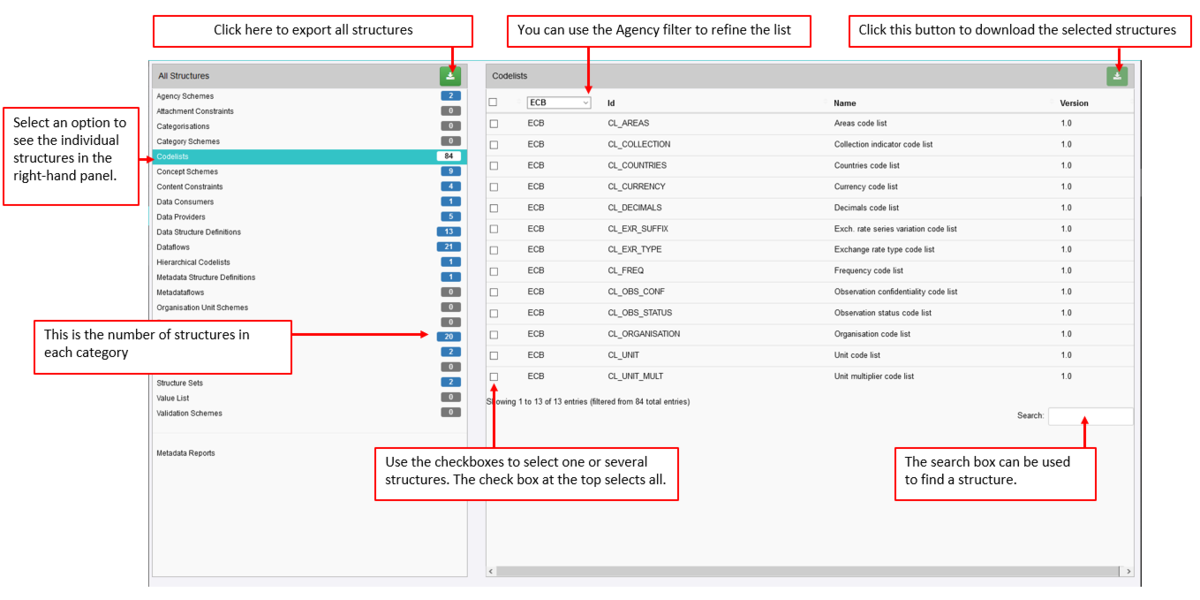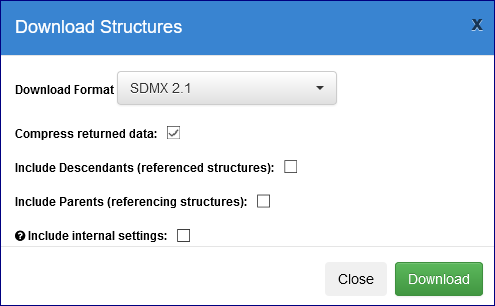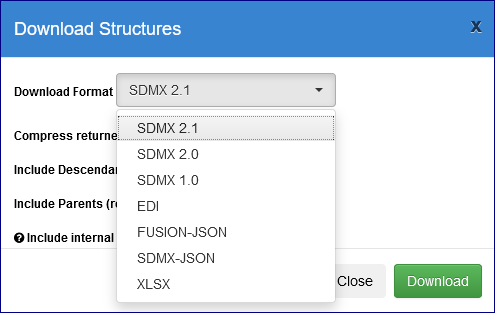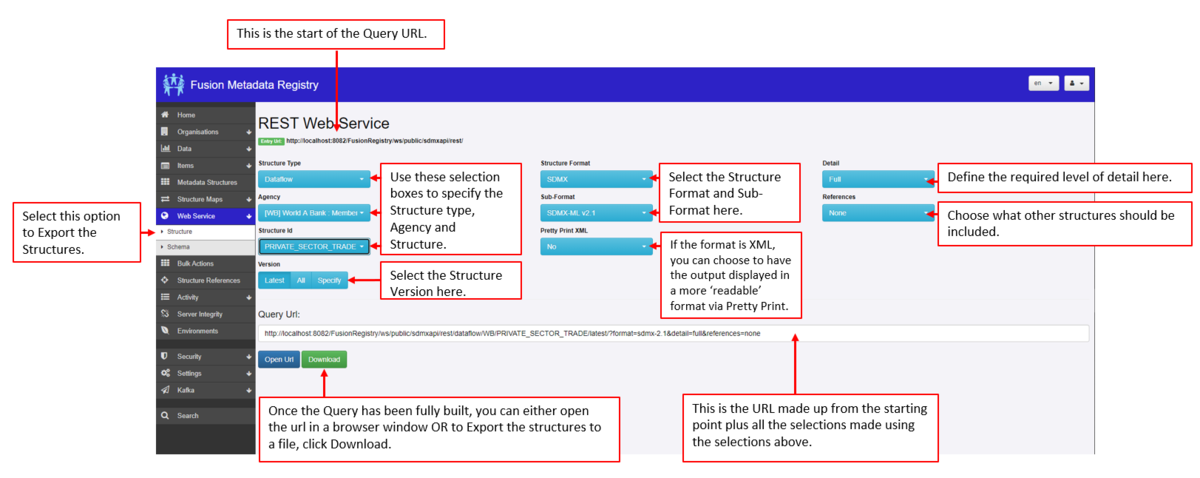Difference between revisions of "Using Bulk Actions to Export Structures"
(Created page with "Category:How_To =Using Bulk Actions / Export Structures= =Overview= To export structures, use the left hand menu to select the Bulk Actions (if you are logged in) or the E...") |
(No difference)
|
Revision as of 06:49, 1 December 2020
Contents
Using Bulk Actions / Export Structures
Overview
To export structures, use the left hand menu to select the Bulk Actions (if you are logged in) or the Export Structures menu item if you are not logged in. The example below uses the Metadata Technology Demo Site found here (https://demo.metadatatechnology.com/FusionRegistry/bulk-action.html).
Download options
By default the structures will be exported in a zip file.
You can use the Include options to include structures and maintainables which have been used (Decedents) when the structure was added/edited and in turn which structures refer to (Parents) the chosen structure.
Internal Settings
- If exporting with 'include internal settings', then the resultant structures will contain information that the Registry can use when re-importing.
- If exporting the structures with the aim of re-importing them in the future into a Registry, it is recommended that you check this box.
- If exporting the structures to view the SDMX only, we recommend not ticking this box
Formats
Structures can be exported in a downloadable file from the Registry in several formats.
Tip: if you are Exporting all structures, select the file type FUSION-JSON as this will include all non-standard structures as well as the SDMX structures.
Using Web Services
Structures can also be exported via the Web Services option as explained in the diagram below.