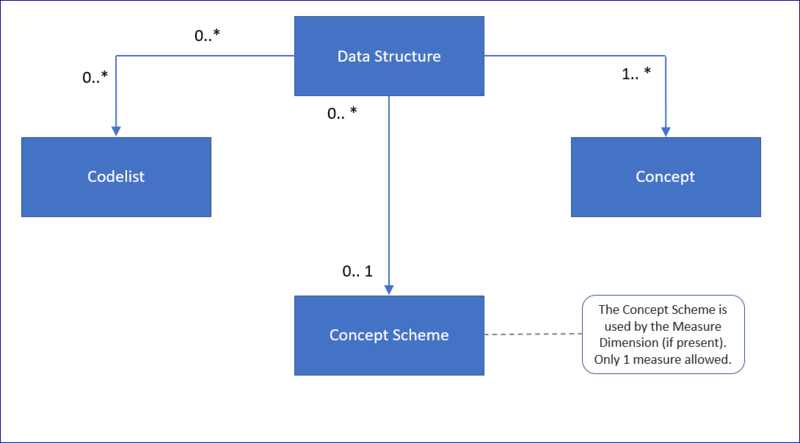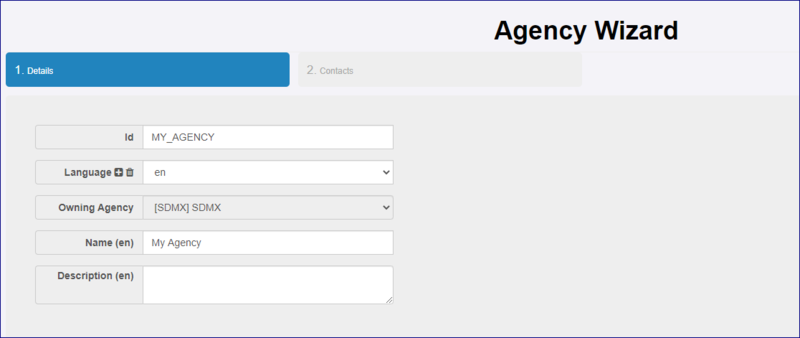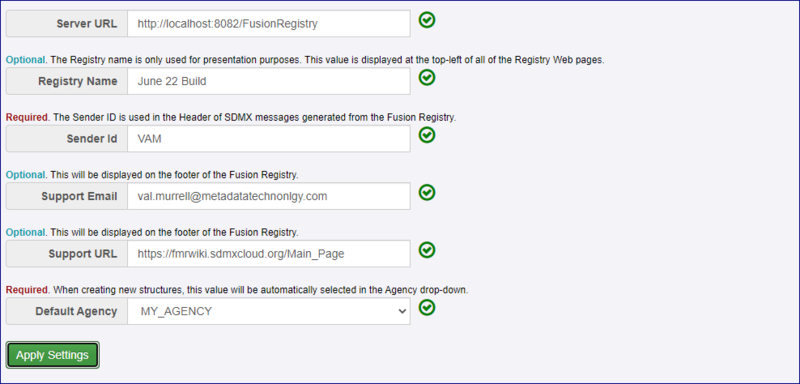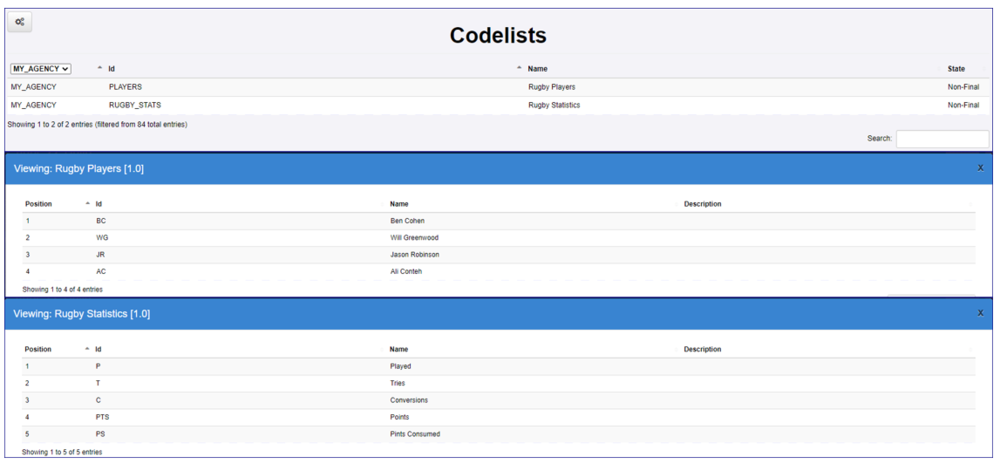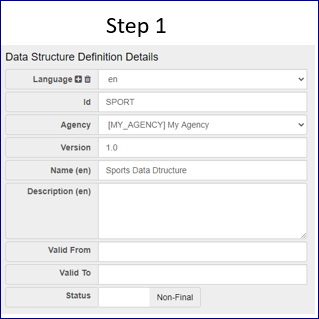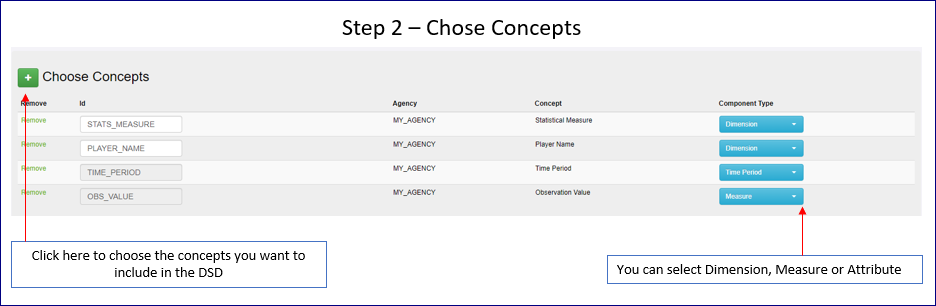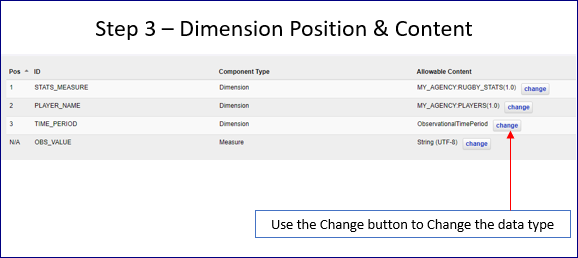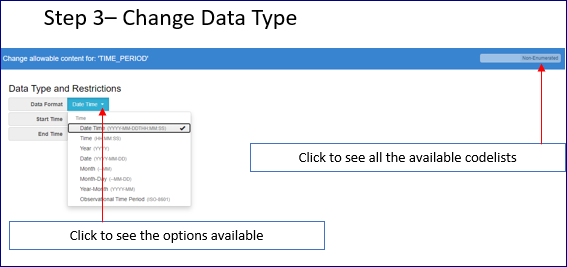Difference between revisions of "Create a simple DSD"
(→Agency) |
(→Codelists) |
||
| Line 43: | Line 43: | ||
You can refer to this article for more details on [https://fmrwiki.sdmxcloud.org/Codelists_-_FMR Codelists.] | You can refer to this article for more details on [https://fmrwiki.sdmxcloud.org/Codelists_-_FMR Codelists.] | ||
| − | |||
==Concept Scheme== | ==Concept Scheme== | ||
Revision as of 01:02, 22 October 2020
Contents
Overview
To create a simple DSD from scratch you need to consider the following elements as shown in the diagram below:
This article will show you how to create a simple DSD but first there are the preparation steps as outlined below.
Agency
You can either use an existing Agency or create a new one. In this guide we will assume that a new is created with the ID of My_AGENCY.
Having created a new Agency, it is wise to set the default to that Agency in Settings-> General Settings
You can watch how to do this in this video. Although this video was created for the Fusion Registry Data Essentials product, the concept is exactly the same.
Creating an Agency and Making it the default
Codelists
Codelists are used to define the allowable values in the DSD.
Codelists can be created from scratch or perhaps you already have suitable Codelists in your Registry? Be sure to check that the Codelists you need are available before you move to the next step.
You can watch how to do this in this video. Although this video was created for the Fusion Registry Data Essentials product, the concept is exactly the same.
The video also shows you how to load exiting codelists into the Registry using the Load Structures option.
In the image below you can see the content of two Codelists used in this example.
You can refer to this article for more details on Codelists.
Concept Scheme
Concept Schemes are a container for Concepts. Concepts are used by Dimensions, Attributes, Measures, and Metadata Attributes to provide them with a semantic meaning. Concepts can also be used to define a default representation, for example it is possible to link the Concept of Frequency to a Codelist containing all the Frequency Codes, any structure using the Concept will inherit the default representation.
A DSD uses Concepts therefore you must have a suitable Concept Scheme available before you can create a DSD. The Concept Scheme can be created from scratch or perhaps you already have usable Concept Scheme in your Registry? Be sure to check before you move to the next step.
You can watch how to do this in this video. Although this video was created for the Fusion Registry Data Essentials product, the concept is exactly the same.
In the image below you can see the content of two Concept Scheme used in this example.
You can refer to this article for more details on Concept Schemes.
Create the Data Structure Definition
To create a Data Structure Definition, from the main menu click Data and the Data Structures, and then click on the Maintenance button. 
The wizard will open and you can complete steps 1 - 4 as shown on the examples below.
You can watch how to do this in this video. Although this video was created for the Fusion Registry Data Essentials product, the concept is exactly the same.
Creating a simple Data Structure
You can refer to this article for more details on Data Structures.