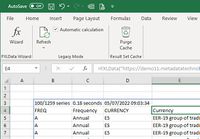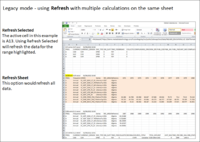Refresh - FXLData
Contents
Refresh
Microsoft 365 Excel and dynamic array formulas
Interactive
FXLData functions by default work as dynamic array formulas in Microsoft 365 so are refreshed using the normal Excel calculation rules:
Refresh occurs when:
- a change is made to the formula
- a change is made to something the formula depends upon such as an argument value held in another cell
- Excel is forced to recalculate open workbooks using
CTRL+ALT+F9orCTRL+ALT+SHIFT+F9 - a saved workbook is opened
![]() The Refresh options on the FXLData ribbon do not refresh dynamic array formulas.
The Refresh options on the FXLData ribbon do not refresh dynamic array formulas.
From Code
Refreshing FXLData from VBA, C# or C code uses the standard Excel API calculation functions, for instance:
- VBA: ActiveSheet.Calculate
- C API: xlcCalculateDocument()
Office 2010-2019 Excel and Microsoft 365 Excel working in legacy Mode
Interactive
In older versions of Office Excel and when forcing legacy mode in Microsoft 365 using the @ implicit intersection operator, FXLData functions can be manually refreshed using the Refresh options on the ribbon bar.
- Refresh Selected: refreshes the FXLData function at the current active cell
- Refresh Sheet: refreshes all FXLData functions on the current work sheet
- Refresh Book: refreshes all FXLData functions in the work book
From Code
The FXLData add-in exposes three public sub-routines to trigger a refresh from VBA code.
![]() A reference to FXLDataAddin must be added to the VBA project.
A reference to FXLDataAddin must be added to the VBA project.
Macro Example 1 - Refresh the FXLData function in the current active cell
Public Sub myMacro() FXLDataRefreshActiveCell End Sub
Macro Example 2 - Refresh all FXLData functions in the workbook
Public Sub myMacro() FXLDataRefreshWorkbook End Sub
Macro Example 3 - Refresh all FXLData functions in the current sheet
Public Sub myMacro() FXLDataRefreshSheet End Sub
Macro Example 4 - Refresh the FXLData function in the specified cell
Public Sub myMacro()
FXLDataRefreshCell Range("C4")
End Sub