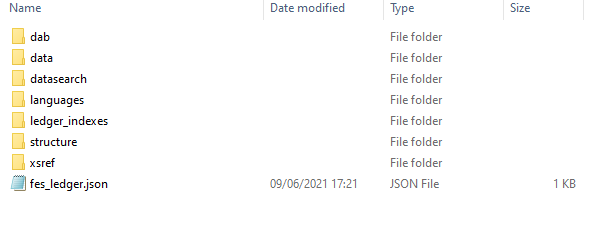Fusion Edge Server 3.0 Static Publication
The following is a worked example for publishing all publicly accessible datasets from a specified Fusion Registry data warehouse to a Fusion Edge Server 3.0 environment using Static Mode.
Contents
Step 1: pull all data from your Fusion Registry
buildFileSystem.bat -api "https://[hostname]/ws/public/sdmxapi/rest" -df all -tgt FileSystem
This will create a directory called ‘FileSystem’ with copies of the structures and data pulled from your Fusion Registry
[hostname] should be the hostname of the server (and port if necessary) where the Fusion Registry instance is deployed.
Step 2: compile the content in the FileSystem directory ready for deployment to your Edge Server
compileFileSystem.bat -src FileSystem -tgt Compiled -sgn signature
This will create another directory called ‘Compiled’ containing all of the data and structures pre-compiled for use by the Edge Server and digitally signed for security using the secret passphrase ‘signature’.
Step 3: create node.zip
Zip the contents of the Compiled directory into a ZIP file which must be called ‘node.zip’.
It should look something like the following:
Step 4: deploy to the Edge Server
On the Edge Server platform, locate the FusionEdgeServer ‘home’ directory which is usually in the following location on Windows:
C:\Users\[username]\MetadataTechnology\FusionEdgeServer
Create the directory if it doesn’t exist.
Create an Edge Server properties file in the FusionEdgeServer ‘home’ directory. The file must be named edgeserver.properties and, for this example, should have the following contents:
app.url=http://[hostname]/FusionEdgeServer ledger.secret=signature
[hostname] should be the hostname (and port if necessary) where the Fusion Edge Server is deployed.
Examples:
app.url=https://stats.mydomain.org/FusionEdgeServer
app.url=http://localhost:8080/FusionEdgeServer
Copy the ‘node.zip’ into the same directory.
The ‘home’ directory should look something like the following (ignore tmp):
Step 5: start the Edge Server
When it starts, check that the data and structure web services are responding as expected.