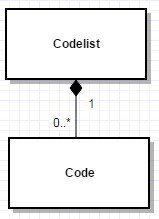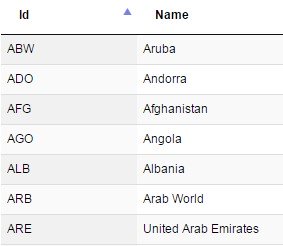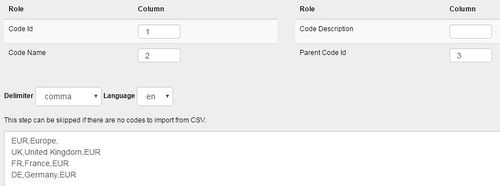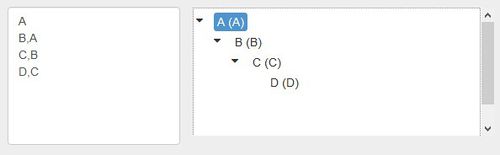Codelists - Structural Metadata Management
Overview
Codelists provide an enumerated list of allowable values. Codelists can be used by Dimensions, Concepts, and Metadata Attributes to define the allowable content for both data and metadata reporting. Each Codelist contains zero to many Codes, each Code much belong to a Codelist.
- Figure 1 showing part of a Reference Area Codelist
Codelist Wizard
The Codelist Wizard includes the first generic step for information about the Codelist.
The second step allows the user to import Codes from CSV. CSV text can be copied and pasted into the text field. On clicking ‘Next’, the CSV is checked for correctness. If valid, Codes are created and added to the Codelist.
- Figure 2 showing an example of codes being imported using the CSV import
When importing Codes it is important to note that the following:
- Codes will be added to the Codelist, and therefore this step can be used to add additional Codes to an existing scheme.
- The import language for the name and description fields is defined in the drop down list above the text area.
- If a Code already exists it will be modified based on the information supplied on this page, this includes the addition of new or description in a new language into an existing Codelist.
- Sub Codes can be created by using parent Code Id field. This is shown in the image above where UK, FR and DE are sub-codes of EUR.
- The same number of delimiters are required for each line, even if there is no information for the field, shown above where ‘Europe’ includes an additional comma followed by no text (since it has no Parent Code Id).
- If a field contains the delimiter (for example if a name includes a comma) then the text can be put in double quotes.
The third step is to manually add, edit, and delete Codes in a very similar manner to Category Schemes and Concept Schemes.
The fourth step permits the specification of a natural order to the codes and the ability to build a hierarchy.
- Figure 3 step 4 of the Codelist Wizard showing the ordering and hierarchy capabilities
There is an input field on the left-hand side of the page. This is pre-populated with the list of items in the Codelist. If the item has a parent then the item will be followed with a comma and the parent ID. In the example above we can see that DE, UK and FR are all children of EUR. This is shown in the hierarchy view on the right-hand side.
To specify the order or give items parent codes, edit the input field and then click the ‘Update View’ button so that the Hierarchy View updates. There are controls on this page to sort the items by name or by ID.
When creating a hierarchy with many levels, each code only requires its immediate parent. To create a hierarchy with code A having a child of code B, with a child C, with a child D, etc. you would enter the following in the input field:
- Figure 4 sshowing an example hierarchy definition