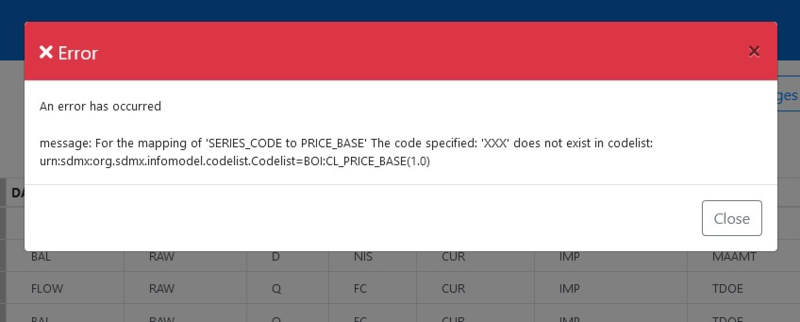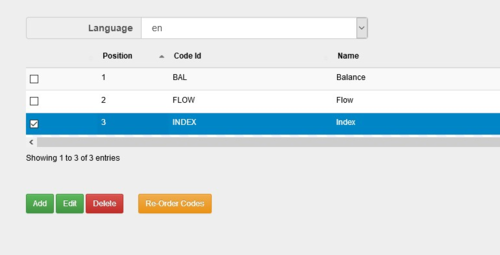Codelists - Adding and Removing Codes – Fusion Data Mapper
Codes are managed using the Fusion Registry Administration Interface.
Adding and Removing Codes – Prerequisites
- The Codelist exists.
Adding and Removing Codes - Required Roles and Privileges
The user must be a member of the Agency that owns the SDMX Codelist, or a member of a parent Agency if a hierarchical agency structure is in place.
Adding and Removing Codes – Procedure
Using the Fusion Registry Administration Interface
Adding Codes to a Codelist
- From the left-hand menu bar, choose Items and Codelists.
- Choose the relevant Codelist from those displayed. Using the Cogs menu, select ‘Edit the selected Codelist’.
- Either user Step 2 – Import Codes or Step 3 – Manual Editing to add the new codes to the Codelist.
- Modify the ordering and the default value if required using Step 4.
Code IDs must conform to the SDMX rules for structure IDs. In summary: the ID must use Latin characters and can contain letters, numbers and ‘_’ characters. It cannot contain dots (‘.’) or other special characters such as ‘@’ or ‘$’.
Refer to Codelists – Adding and Changing Multilingual Code Names with Impact Analysis for information on how to add and change multilingual names for each code.
Removing Codes from a Codelist
![]() Note that codes can only be removed from a Codelist if they are not referenced in a mapped dataset or in data that has been loaded into, or registered with, Fusion Registry. Attempting to remove a code that is in use will result in an error, an example of which is given in Figure 1.
Note that codes can only be removed from a Codelist if they are not referenced in a mapped dataset or in data that has been loaded into, or registered with, Fusion Registry. Attempting to remove a code that is in use will result in an error, an example of which is given in Figure 1.
Fusion Registry enforces this restriction to protect its content referential integrity.
To remove codes that are not in use:
- From the left-hand menu bar, choose Items and Codelists.
- Choose the relevant Codelist from those displayed. Using the Cogs menu, select ‘Edit the selected Codelist’
- On Step 3 – Manual Editing, use the check boxes to select the codes and
 to complete the deletion. An example is shown in Figure 2.
to complete the deletion. An example is shown in Figure 2.